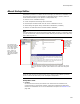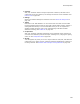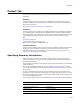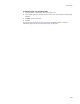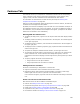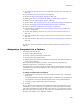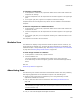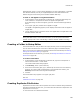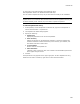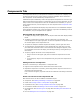User Guide
388
Features Tab
Advertisement, which is a way to deploy applications in large organizations, is available
with Windows Installer, but only for supported platforms. See Advertisement and
Platform Support of Advertising in the Windows Installer SDK Help.
To view or edit AppID or ProgID information:
1. In Setup Editor, on the Components or Features tab, expand the Advertising icon
under a feature or component and select the AppID or ProgID folder.
If the Advertising icon does not appear, right-click and select Hide Empty Folders/
Items.
2. In the upper right pane, double-click an AppID or ProgID.
The AppID or ProgID dialog appears, which displays information from the AppID or
ProgID table.
3. You can edit the entries in the Value column. See AppID Table or ProgID Table in the
Windows Installer SDK Help.
Caution
Editing table data directly is not recommended unless you are an experienced Windows
Installer developer with a clear understanding of Windows Installer database technology.
Creating a Folder in Setup Editor
The Create Folder icon lets you add a new empty directory under an existing directory.
You can also create directories on the Files or Web Files pages in Installation Expert,
where you can also use wildcards to add files to directories automatically. See Editing
Settings for Automatic Updating on page 131.
To add permissions to the directory you create, see Setting Permissions for Files and
Directories on page 136.
To create a new folder:
1. In Setup Editor, on the Components or Features tab, right-click a component or
feature and select New > Create Folder.
The Create Folder Details dialog appears.
2. From Directory, select a parent directory.
3. At the end of the existing path, type \ followed by the name of the new directory.
Example: To create a folder named Sample in the Program Files directory, the
Directory field should contain Program Files\Sample.
4. Click OK.
The Create Folder entry appears in the upper right pane.
Also see:
Installation Directories on page 122
Creating Duplicate File Entries
Duplicate files are files that must be copied to more than one location during installation.
According to Windows Installer rules, you cannot install the same file multiple times. The
Duplicate File icon lets you:
! Place the same file in different directories.