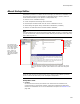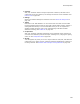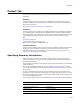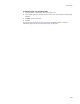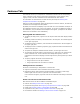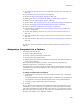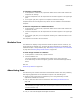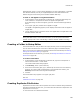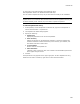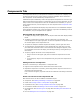User Guide
386
Features Tab
! File association. See Advertising Icon on page 387 and Adding File Associations on
page 158.
! File. See Adding Files to an Installation on page 123.
! INI file. See Creating and Editing .INI Files on page 152.
! ODBC source, driver, or translator. See Adding an ODBC Item on page 164.
! Registry key. See Adding Registry Keys on page 145.
! Service control. See Controlling Services on the Destination Computer on page 162.
! Service. See Adding a Service to the Destination Computer on page 161.
! Shortcut. See Adding a Shortcut to an Installation on page 154.
! Remove Registry operation. See Removing Registry Entries From the Destination
Computer on page 146.
! Remove Files operation. See Removing a File From the Destination Computer on
page 132.
! Move Files operation. See Copying and Moving Files on the Destination Computer on
page 133.
! Copy Files operation. See Copying and Moving Files on the Destination Computer on
page 133.
You also can view merge modules included in specific features. See Modules Icon on
page 387.
Assigning a Component to a Feature
The Components icon lets you:
! Assign components to features.
! Remove (unassign) components from features.
! Move components between features.
! Add new components and edit the details of existing ones. See Adding and Editing a
Component on page 391.
When a component is assigned to a feature, the component is installed on the
destination computer only if the feature is installed.
The Components icon on the Features tab shows items in each component. To access
installation items organized by component, use the Components tab. See Components
Tab on page 390.
To assign a component to a feature:
1. In Setup Editor > Features tab, right-click a feature and select New > Component
Assignment.
The Assign Components to Feature dialog appears. The dialog lists all components in
the installation, except those already assigned to the currently selected feature.
2. Select one or more components to add to the feature.
3. Click OK.
You can add the same component to more than one feature; the component is in the
installation only once. Example: If your application includes a grammar check feature
and a spell check feature that both depend on the same file, you might want to assign
that file’s component to both features. That way the file is available even if only one of
the features is installed on the destination computer.