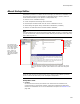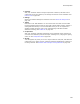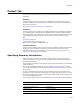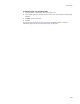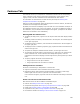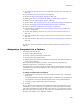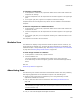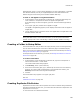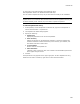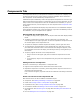User Guide
385
Features Tab
Features Tab
The Features tab lets you manipulate an installation’s features and all corresponding
items. It displays a tree structure that lists all components, merge modules, files,
registry entries, and other installation items associated with each feature.
For information on what features are and how they are used, see Working With
Components and Features on page 540.
Features you add in Installation Expert are displayed on this tab. However, the features’
conditions are not displayed in Setup Editor.
By default, the Features tab displays only items that are in the installation. Example: If
the installation contains a file, a Files icon appears. If you have not added any items to
the installation, only the Features and Complete icons appear. (Complete is the default
feature that is included in new installations.)
Working With the Features Tree
! To display all empty items, right-click in the left pane and select Hide Empty Folders/
Items.
! To display a feature’s contents, click the feature in the left pane. The contents appear
in the upper right pane.
! To display all items in a feature, click the feature’s Combined icon. All items appear in
the upper right pane.
! To display all items in a feature grouped by type, expand the feature’s Combined icon
and click the type icon.
! To expand or collapse a selected feature’s children, use the right-click menu.
! To customize how items appear in the features tree, right-click in the left pane and
select Customize View. In the Customize View dialog that appears, mark the
checkboxes of the items to display, and rearrange items by clicking Move Up or Move
Down.
! To quickly organize the items on the Features tab:
• Drag a feature to a new parent feature.
• Drag components from one feature to another.
Adding an Item to a Feature
Do either of the following in Setup Editor > Features tab:
! Right-click the feature name. Select New and the item to add.
! Expand the feature and expand the Combined folder. If necessary, show empty
folders. Right-click the icon for a particular item and select New.
If an icon does not appear, right-click and use the Customize View dialog to show the
icon.
Items You Can Add on the Features Tab
Most of these items can also be added in Installation Expert.
! Feature. See Adding a New Feature on page 110.
! Component assignment. See Assigning a Component to a Feature on page 386.
! Folder. See Creating a Folder in Setup Editor on page 388
! Duplicate file entry. See Creating Duplicate File Entries on page 388
! Environment variable. See Adding an Environment Variable on page 157.