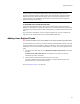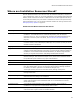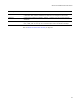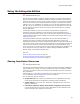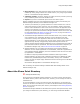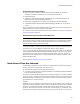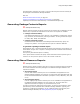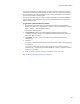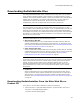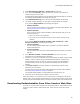User Guide
38
Using the Enterprise Edition
The reports are displayed in HTML format. The .XSL templates used to format these
reports are located in the Templates\Reports subdirectory of the share point directory.
You can customize the .XSL templates to supply branding information, to filter data, or
to transform the data to another format.
You also can generate resource reports in Software Manager. The Software Manager
reports contain similar information. See Predefined Software Manager Reports in the
Software Manager Help.
To generate a shared resource report:
1. Select Reports menu and select either Shared Files Report or Shared Registry
Report. (In Visual Studio: Project menu > Reports > Shared Files Report or Project
menu > Reports > Shared Registry Report.)
The Welcome dialog appears.
2. In Data Source, specify the Software Manager database that contains the
resources you want to review. If the Software Manager database you want is not
listed, click Open to select it.
3. From Group, select the group that contains the packages to compare this
installation to.
4. Click Next.
The report is generated and displayed in the Shared Files Report or Shared Registry
Report dialog.
You can save the or print the table report from this dialog. Saving to HTML is
available only on computers that contain MSXML.DLL, which is included in Internet
Explorer 5.x and higher.
5. When you finish reviewing, saving, or printing the report, click Finish.
Also see Sharing Installation Resources on page 34.