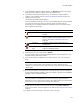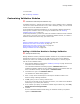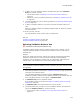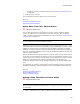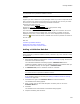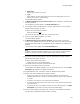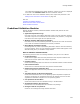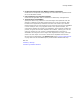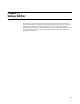User Guide
377
Package Validation
• Rule name
Enter a unique name for this rule.
•Type
Select whether an issue that breaks this rule will be displayed as an error or
warning on the View / Correct dialog.
The Conditions dialog appears.
7. In Which condition(s) do you want to check, mark conditions in the order they
should be checked.
The conditions you mark appear in the Rule description list.
8. If a condition contains underlined text, click the underlined text to open the Rule
Details dialog and specify its value.
Example: If you selected the condition:
Select file with name any
you would click the word any and enter a specific file name.
9. When you finish adding conditions, click Next.
The Actions dialog appears.
10. In Which action(s) do you want to perform, mark the action or actions to
perform if the conditions for this rule are met. Mark them in the order they should
be performed. Actions that are incompatible with the conditions you selected are
disabled.
The actions you mark appear in the Rule description list.
Note
To display a message in Package Validation’s View / Correct dialog, include the action
Display text [text] in View/Correct dialog. Replace [text] with your message.
11. If an action contains underlined text, click the underlined text to open the Rule
Details dialog and specify its value.
Example: If you selected the action:
Display text none in View/Correct dialog
you would click the word none and enter specific text.
12. When you finish adding actions, click Finish.
The Validation Rules dialog reappears. The rule list displays the rule, and the Rule
description list displays its conditions and actions.
13. To add additional rules, click Add to restart the Validation Rules wizard.
14. Modify rules on the Validation Rules dialog as follows:
• To edit a rule, select it in the rules list and click Details. This restarts the
Validation Rules wizard, in which you can change the rule name or any conditions
or actions.
• To delete a rule, select it in the rules list and click Delete.
• To rearrange the order of the rules, select a rule in the rules list and click Move
Up or Move Down.
• To change the value in a condition or action, click its underlined text in the Rule
description list and enter new text on the Rule Details dialog.
15. When you finish adding and editing rules, click OK on the Validation Rules dialog.
The OK button is disabled if required fields are missing.