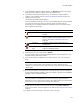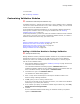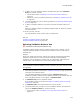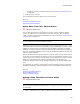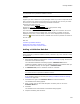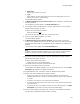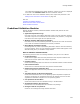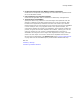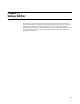User Guide
373
Package Validation
7. To add a rule to the validation module, click Add to the right of the Validation
Rules list. To add a rule that:
• Calls a custom action, see Adding a Rule That Calls a Custom Action on
page 374.
• Consists of a series of conditions and actions, see Adding a Validation Rule Set
on page 376.
8. To enable or disable the rules to use during validation, see Selecting Validation Rules
to Use on page 373.
9. To delete a validation module or rule, select it and click the Delete button to its
right.
Deleting a validation module from Package Validation does not delete the .CUB file
from the computer.
10. When you finish, click OK.
The customizations remain in effect until you change them.
Also see:
Customizing Validation Modules on page 372
Predefined Validation Modules on page 378
Selecting Validation Rules to Use
" Professional and Enterprise Editions only.
A validation module typically contains multiple rules that verify a package. You can
customize validation modules by selecting which validation rules to use during the
validation test.
Example:
Darice.cub, authored by Microsoft, contains more than 90 ICE (Internal Consistency
Evaluator) custom actions, or rules, that check a package’s internal database
consistency. You can disable any of these rules. For a description of Microsoft’s ICE
custom actions, see ICE Reference in the Windows Installer SDK Help.
Note
When customizing a predefined validation module, customize a copy of the .CUB file to retain
the original file.
1. Start Package Validation as described in Validating a Package on page 370 and click
Customize on the Welcome dialog.
The Customized Validation Rules dialog appears. Validation Files lists the
predefined validation modules and any validation modules you’ve added. When you
select a validation module, its rules appear in Validation Rules.
2. In Validation Files, select a validation module.
If the validation module is not listed, see Adding a Validation Module to Package
Validation on page 372.
3. In Validation Rules, mark the checkboxes for rules to include.
4. (Enterprise Edition only.) To add a rule to the validation module, click Add to the
right of the Validation Rules list. To add a rule that:
• Calls a custom action, see Adding a Rule That Calls a Custom Action on
page 374.