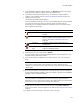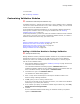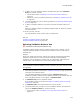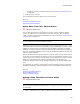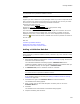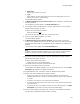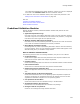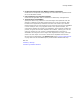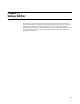User Guide
372
Package Validation
13. Click Finish.
Also see Package Validation
Customizing Validation Modules
" Professional and Enterprise Editions only.
A validation module is a .CUB file that contains one or more validation rules. A validation
rule can be a custom action that calls a .DLL, .EXE. or VBScript (.VBS), or a rule set that
consists of a series of conditions and actions.
In the Professional and Enterprise Editions, you can customize validation modules by
selecting which validation rules to use during the validation test. See Selecting
Validation Rules to Use on page 373.
In the Enterprise Edition, you also can create new validation modules and new validation
rules. Do this if you prefer not to modify a predefined validation module, or to define a
validation module that contains only your custom rules.
See:
Adding a Validation Module to Package Validation on page 372
About Rules That Call a Custom Action on page 374
Adding a Rule That Calls a Custom Action on page 374
About Validation Rule Sets on page 375
Adding a Validation Rule Set on page 376
Adding a Validation Module to Package Validation
" Enterprise Edition only.
Package Validation contains predefined validation modules. If the predefined validation
modules do not meet your needs, you can add new ones. These can be validation
modules you create in the Customized Validation Rules dialog or in another program
such as the Orca database editor.
1. Start Package Validation as described in Validating a Package on page 370 and click
Customize on the Welcome dialog.
The Customized Validation Rules dialog appears. Validation Files lists the
predefined validation modules and any validation modules you’ve added. When you
select a validation module, its rules appear in Validation Rules.
2. Click Add to the right of the Validation Files list.
The Validation File Details dialog appears.
3. Enter a unique name and description to identify the validation module in the
Welcome dialog of Package Validation.
4. In File, specify a new or existing .CUB file name.
If this is a new file and you do not specify its location, it is created in the Validation
subdirectory of your share point directory.
5. If the .CUB file you specify is intended to validate merge modules only, mark Only
display this file for Merge Modules.
6. Click OK.
On the Customized Validation Rules dialog, the validation module you specified
appears in Validation Files.