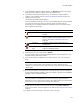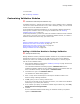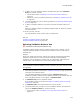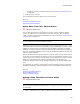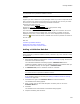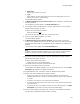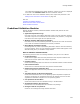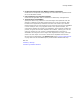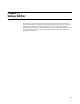User Guide
371
Package Validation
5. If this installation contains multiple releases, the Release drop-down list appears
below the list of validation modules. Select the release to test.
6. (Professional and Enterprise Editions only.) To customize or create validation
modules, click Customize and see Customizing Validation Modules on page 372.
7. Click Next to start testing.
The Performing Validation dialog appears.
When the validation is complete, the View / Correct dialog appears. It lists validation
issues that represent areas where the package might not comply with the
specifications in the validation modules you selected. The icon to the left of each
issue indicates the issue type.
8. Select an issue to view its description in Details.
If the issue was found by a Microsoft validation module, see ICE Reference in the
Windows Installer SDK Help for details.
9. If the Correct button is enabled when you select an issue, click it to correct the
issue.
Caution
If you correct a .WSI or .WSM, it is recompiled to an .MSI or .MSM at the end of
validation. If you correct an .MSI or .MSM, errors are not corrected in any corresponding
.WSI or .WSM.
10. If the Correct button is not enabled when you select an issue, the issue cannot be
corrected within Package Validation. Make any necessary changes to the installation
package in Wise for Windows Installer.
Note
The Correct button is not enabled when an issue is found by a custom action rule.
Depending on how the custom action is written, the problem might be fixed automatically
when it’s found, or you might need to fix the problem manually.
11. To add issues to the Task List and fix them manually, mark Add to Task List.
When you click Finish, the issues appear in the Task List. See Using the Task List on
page 29.
12. To obtain a record of the issues, click Save to File or Print All.
Icon Issue Type Indicates
Error A problem that causes incorrect behavior and must
be fixed.
Warning A problem that might cause incorrect behavior.
When a validation rule set displays issues, it uses
this icon. See Adding a Validation Rule Set on
page 376.
Logo Issue A possible problem based on Microsoft’s logo
specifications.
Wise-specific
Issue
A possible problem based on checks that are built in
to Wise for Windows Installer.