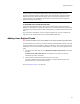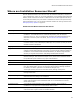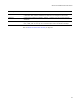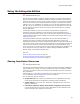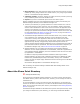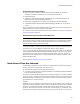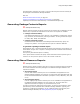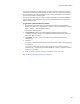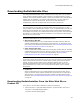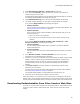User Guide
37
Using the Enterprise Edition
second directory, 000\002. The result is a set of all the unique source files used by all
the packages in the Software Manager database.
Also see:
About the Share Point Directory on page 35
Copying an Installation to the Share Point Directory on page 280
Importing From the Share Point Directory in the Software Manager Help
Generating Package Contents Reports
" Enterprise Edition only.
Package contents reports provide an overview of the contents of an installation file and
make it easy to provide this information to end users. Two reports are available:
! Package Contents Summary
Lists detailed information for every resource in an installation, including files, registry
keys, shortcuts, file associations, and merge modules. You can generate this report
for .WSI, .MSI, .WSM, and .MSM files.
! Package Contents By Feature
Contains the same information as the Package Contents Summary report, but
arranges it by feature. You can generate this report for .WSI and .MSI files.
To generate a package contents report:
Select Reports menu > Package Contents and select either Summary or By Feature. (In
Visual Studio: Project menu > Reports > Package Contents and select either Summary
or By Feature.)
The report is generated and opens in a dialog.
Use a report’s table of contents to quickly access information about a specific type of
resource. You can print the report or save it as an HTML or XML file.
Generating Shared Resource Reports
" Enterprise Edition only.
Shared resource reports provide a quick way to review the resources that are shared by
the current installation and other packages in the Software Manager database. Two
reports are available:
! Shared Files Report
Lists the files that are shared by the current installation and applications in the
Software Manager database. For each file, the report lists each application that uses
the file and shows detailed file information (examples: version, date/time, path, and
so on).
! Shared Registry Report
Lists the registry keys that are shared by the current installation and applications in
the Software Manager database. For each registry key, the report lists each
application that uses the registry key and shows the key value.
In order to generate the shared resources reports, you must be connected to a share
point directory that is associated with a Software Manager database. Typically, this
connection is made during installation. To use a different share point directory and
Software Manager database, see Setting Repository Options on page 54.