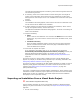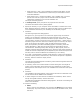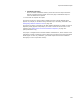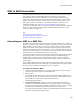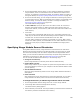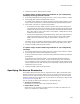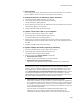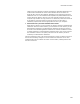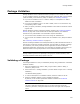User Guide
368
MSI to WSI Conversion
! Reset to Default
After changing the source path through any of the above methods, you can reset a
file to its default, which is to extract to the default source directory.
To change the directory to which files will be extracted:
1. On the File Sources dialog, select one or more files.
2. Click Change Path and select Change Source Directory.
The Select Directory dialog appears.
3. Select a directory and click OK. The selected files will be extracted to this directory
instead of the default source directory.
4. Complete the MSI to WSI conversion wizard.
To replace one file with a file on your computer:
1. On the File Sources dialog, select a file to replace.
2. Click Change Path and select Replace With Local File.
The Choose Replacement File dialog appears.
3. Specify a file to replace the selected file. The Source column on the File Sources
dialog changes to Local to indicate that a local file will be used instead of the file in
the .MSI.
4. Complete the MSI to WSI conversion wizard.
To replace multiple files with local files by searching:
1. On the File Sources dialog, select multiple files to replace.
2. Click Change Path and select Replace With Local File.
The Replace With Local Files dialog appears.
3. Select an option from Search Options and click OK.
•Selected Directory Only
Search only the current directory for the selected files.
• Selected Directory and Sub-Directories
Search the current directory and all its subdirectories for the selected files.
Note
For the following 2 options, the Destination Path column is appended to whatever
directory you select. Example: Suppose you are repackaging Application.msi, and you
have it installed in C:\Program Files\Application, you would select the C:\ drive, then
select Selected Directory Contains Destination Directory Structure and click OK. If
you selected the Application directory itself, it would result in searching C:\Program
Files\Application\Program Files\Application because the Destination Path column on the
File Sources dialog is appended to the end of the directory you select.
• Selected Directory Contains Destination Directory Structure
Select this if a directory on your computer or network contains the application’s
files in a directory structure that mimics the directory structure in which they will
be installed. You might have this directory if you have the application installed,
or you might just have a directory that contains the same directory structure as
that of the installed application.
Using this option, the Duplicate Files Details dialog might appear if the
installation you are converting contains instances of duplicate files. An
installation can contain multiple copies of a file and the copies can be set to