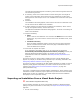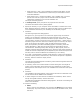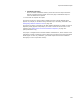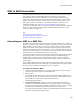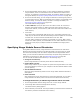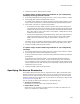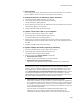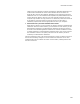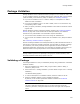User Guide
367
MSI to WSI Conversion
4. Complete the .MSI to .WSI conversion wizard.
To replace merge modules with merge modules on your computer by
specifying the merge module location:
1. On the Merge Module Sources dialog, select one or more merge modules to replace.
2. Click Change Path and select Replace With Local File.
If multiple merge modules are selected, the Select Directory dialog appears. If one
merge module is selected, the Choose Replacement Merge Module dialog appears.
3. Select either a directory or a specific merge module:
• On the Select Directory dialog, select the directory that contains replacement
merge modules for all the merge modules you have selected and click OK. Merge
modules are matched by GUID, a unique identifier attached to Windows Installer
files, rather than by name. If the search is unsuccessful, a dialog lists the merge
modules that were not found.
• On the Choose Replacement Merge Module dialog, specify the merge module to
replace the selected merge module. You must specify a merge module whose
GUID matches the GUID of the original merge module; otherwise an error
occurs.
The Source column on the Merge Module Sources dialog changes to Local to indicate
that a local merge module will be used instead of the merge module in the .MSI.
4. Complete the MSI to WSI conversion wizard.
To replace merge modules with merge modules on your computer by
searching:
1. On the Merge Module Sources dialog, select one or more merge modules to replace.
2. Click Change Path and select Search Module Directories.
A search of module directories is performed. Merge Module directories are defined in
Wise Options.
Merge Modules are matched by GUID, a unique identifier attached to Windows
Installer files, rather than by name. The first found instance is used. The Source
column changes to Local to indicate that local merge modules will be used instead of
merge modules from the .MSI. If the search is unsuccessful, a dialog lists the merge
modules that were not found.
3. Complete the MSI to WSI conversion wizard.
Specifying File Source Directories
During MSI to WSI Conversion, files are extracted from the .MSI to the default source
directory specified on the Welcome dialog. The source files are pulled from the source
directory when the .WSI is compiled. On the File Sources dialog, you can override the
default source directory for specific files. For information on converting an .MSI, see MSI
to WSI Conversion on page 365.
You can override the default source directory in the following ways:
! Change Source Directory
Extract files to a directory other than the default directory.
! Replace With Local File
Select files on your computer to replace the files in the .MSI. This option lets you
search your computer for matching files.