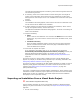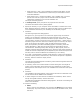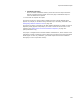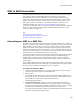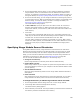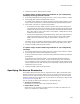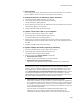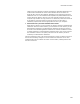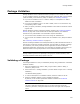User Guide
366
MSI to WSI Conversion
4. On the Merge Module Sources dialog, you can change the default for extracting
merge modules, which is to extract them from the .MSI into the default source
directory you specified on the Welcome dialog. To accept the default, click Next. To
change the default, see Specifying Merge Module Source Directories on page 366.
5. On the File Sources dialog, you can change the default for extracting files, which is
to extract them from the .MSI into the default source directory you specified on the
Welcome dialog. To accept the default, click Next. To change the default, see
Specifying File Source Directories on page 367.
The Create WSI File dialog appears.
6. In New .WSI File, specify the path of the new .WSI to create. Do not select a
directory that already contains an .MSI of the same name, because when you
compile this .WSI file, it overwrites any .MSI of the same name that resides in the
same directory.
7. Click Finish.
If any source files or associated .CAB files are not in the location specified in the
.MSI, they are listed on the Files Not Found dialog and source paths are not created
for those files. You must find them and add them to the new .WSI.
The new .WSI is created at the location you specified, the current .MSI is closed,
and the new .WSI is opened. (In Visual Studio: the new .WSI is added to the current
solution as a new project.) Compile and test this installation thoroughly before
deploying.
Specifying Merge Module Source Directories
During MSI to WSI Conversion, merge modules are extracted from the .MSI to the
default source directory specified on the Welcome dialog. The source files are pulled
from the source directory when the .WSI is compiled. On the Merge Module Source
dialog, you can override the default source directory for specific merge modules. For
information on converting an .MSI, see MSI to WSI Conversion on page 365.
You can override the default source directory in the following ways:
! Change Source Directory
Extract merge modules to a directory other than the default directory.
! Replace With Local File
Select merge modules on your computer to replace the merge modules in the .MSI.
The merge modules you select on your computer must have identical GUIDs as those
you are replacing.
! Search Module Directories
Search for merge modules by GUID in all the merge module directories defined in
Wise Options.
! Reset to Default
After changing the source path through any of the above methods, you can reset a
merge module to its default, which is to extract to the default source directory.
To change the directory to which merge modules will be extracted:
1. On the Merge Module Sources dialog, select one or more merge modules.
2. Click Change Path and select Change Source Directory.
The Select Directory dialog appears.
3. Select a directory and click OK. The merge modules you selected will be extracted to
this directory instead of the default source directory.