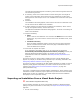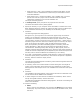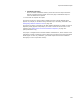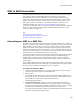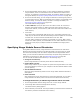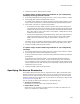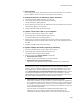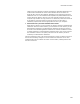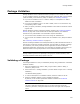User Guide
365
MSI to WSI Conversion
MSI to WSI Conversion
Use MSI to WSI Conversion to convert existing .MSI files to Windows Installer project
files (.WSI). An .MSI is a distributable installation. Because an .MSI typically
encapsulates all the files in the installation, it is larger and takes longer to save. A
project file (.WSI) compiles to an .MSI. Instead of compressed files, a .WSI contains
paths to source files. A .WSI file is smaller and you can set multiple options for the
output of the .MSI. For information on the differences between project files and
installation database files, see Project Files and Database Files on page 74.
If you have an installation .MSI, you can open and edit it in Wise for Windows Installer.
However, to take advantage of some Wise for Windows Installer features, you can
convert the .MSI to a project file.
See:
Converting an .MSI to a .WSI File
Specifying Merge Module Source Directories
Specifying File Source Directories
Converting an .MSI to a .WSI File
By default, MSI to WSI Conversion extracts files and merge modules from an .MSI to a
directory you select. It then creates a project file (.WSI) that references those files and
merge modules. The project file, in turn, can be edited in Wise for Windows Installer,
and then compiled to a new .MSI file. Alternately, instead of extracting files from the
.MSI and creating the new .WSI to point to them, you can redefine source paths so they
point to source files already on your computer. In this case, the files from the .MSI are
not extracted, but are substituted by files on your computer.
A .WSI file records the files and merge modules that should be compiled into the .MSI by
storing source paths. (You can see a source path in Wise for Windows Installer by
double-clicking a file on the Files or Web Files page.) When you open a .WSI and
compile, Wise for Windows Installer reads the source paths, and then compiles them
into the .MSI.
Running MSI to WSI Conversion involves redefining source paths, either by extracting
files and merge modules from the .MSI itself, or by redefining the source paths to point
to files and merge modules that already exist on your computer.
To convert an .MSI to a .WSI:
1. (Visual Studio integrated editor only.) To add the installation project to a specific
solution, first open the solution in Visual Studio .NET.
2. Open an .MSI.
If a message appears asking you to convert this Windows Installer database to a
Wise project file, click Yes. Otherwise, select Tools menu > MSI to WSI Conversion.
(In Visual Studio: Project menu > MSI to WSI Conversion.)
The Welcome dialog appears.
3. In New Source Directory, specify the directory to which all files and merge
modules in the .MSI will be extracted. In the converted .WSI file, all source paths
will point to the files and merge modules located in this directory. You can override
this directory for individual files and merge modules later in this wizard.
If the .MSI contains any merge modules, the Merge Module Sources dialog appears;
otherwise, the File Sources dialog appears.