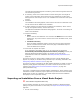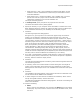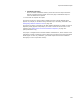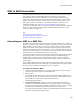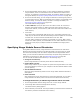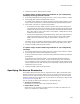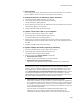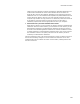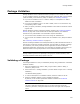User Guide
363
Import Visual Studio Projects
• Select File menu > New > File and double-click Import Visual Basic. Use this
method to create an installation that contains only the information from the
converted installation.
• Select Project menu > Import Visual Basic. This is available only if you have
opened a file and not a project. Use this method to add the imported
installation’s information to the current installation file.
The Project File dialog appears.
2. In VB Project File, specify the path to the project file and click Next.
The Select Visual Basic Directory dialog appears.
3. Specify the directory on your computer where Visual Basic is installed. The Visual
Basic installation directory contains the support files that must be included as part
of the installation because they are needed by the Visual Basic program.
4. Click Next.
The Scanning Project Files dialog appears.
During the scan, you might see an error about the project being out of date or
missing. You can attempt a rebuild of the project from this tool, or open the
development environment yourself and rebuild the project. Another error, Project
<Project Name> contains a reference to the project with GUID..., means that you
selected a project that has a reference to another project. In this case, the import
ends. You must select the solution (.SLN) file that contains both projects.
Next, the Dependency Files Not Found dialog appears if necessary, which lists
missing dependency (.DEP) files for Win32 target files. Dependency files list
referenced files. This dialog usually does not apply to .NET projects, which use
assembly manifests instead of dependency files, unless the .NET project depends on
a COM .DLL that has a dependency. If the dependency files cannot be read, then the
files they refer to cannot be added to the installation you are creating.
5. If any files in the Dependency Files Not Found dialog are crucial to this installation,
cancel the import process, locate the files, move them to the System or System32
directory, and then restart the import process.
6. Click Next.
The Files Not Found dialog appears if necessary, which lists the target files that were
not found during the scan.
7. If necessary, select a file and click Browse to locate missing files. Files might be
missing if the configuration of the solution that you selected has not been built.
Missing files will cause compile errors in the installation that results from this import
process.
8. Click Next.
The Installation Files dialog appears, which lists the files that were detected. These
are the files that will be added to the installation.
9. To make changes to the files that will be added to the installation, add or remove
files by clicking Add or Delete, and then click Next.
The Application Installation Information dialog appears. The items on this dialog set
fields in the installation.
10. Complete the dialog:
•Name
Enter a name for the installation. This overwrites the Name field on the Product
Details page. If you don’t want to overwrite the current installation name, leave
this blank.