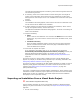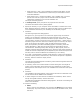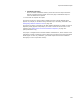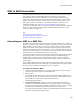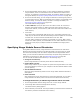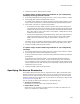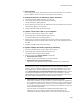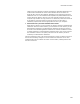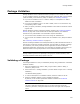User Guide
362
Import Visual Studio Projects
The Files Not Found dialog appears if necessary, which lists the target files that were
not found during the scan.
8. If necessary, select a file and click Browse to locate missing files. Files might be
missing if the configuration of the solution that you selected has not been built.
Missing files will cause compile errors in the installation that results from this import
process.
9. Click Next.
The Installation Files dialog appears, which lists the files that were detected. These
are the files that will be added to the installation.
10. To make changes to the files that will be added to the installation, add or remove
files by clicking Add or Delete, and then click Next.
The Application Installation Information dialog appears. The items on this dialog set
fields in the installation.
11. Complete the dialog:
•Name
Enter a name for the installation. This overwrites the Name field on the Product
Details page. If you don’t want to overwrite the current installation name, leave
this blank.
• Installation Directory
Enter the default installation directory where files from this import should be
placed. This determines the folder on the Files page of Installation Expert in
which all added files are placed.
12. Click Finish to complete the import.
If you imported a Visual Basic .NET, C#, or J# project and you cleared the
Automatically add Assembly Dependencies without prompting checkbox, the
Assembly Dependencies dialog appears. It prompts you to select which
dependencies to add to the installation. See Adding Assembly Dependencies on
page 125.
If a file that is part of a merge module is added, the Files in Merge Modules dialog
appears. It prompts you to add the merge module and, if necessary, download it. See
Adding Merge Modules Instead of Files on page 126.
If a file that is used by a package in the Wise Software Repository is added, the Files in
Repository dialog appears and prompts you to add a version of the file that is in the
repository. See Adding Files From the Wise Software Repository on page 127.
(Enterprise Edition only.)
The project is integrated into a Windows Installer installation file, which contains all the
information it needs to install the project. Options are pre-filled on the Files and Product
Details pages. As with any installation, you should compile and test the installation
thoroughly to ensure it operates correctly.
Importing an Installation From a Visual Basic Project
" Visual Studio integrated editor only.
Use the following procedure to convert a Visual Basic project to a Windows Installer
package. For general information on these tools, see Import Visual Studio Projects on
page 360.
1. Do one of the following: