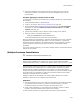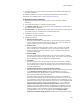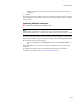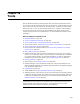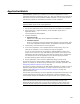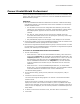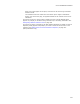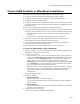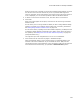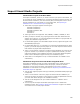User Guide
360
Import Visual Studio Projects
Import Visual Studio Projects
Visual Studio Projects in the Wise Editor
The Import Visual Basic, Visual C#, or Visual J# tools let you import a Visual Basic, C#,
or J# project file into an installation file. You specify information about the project, and
the tool extracts information, such as source file paths, and integrates it into a new or
existing installation. For instructions on running these tools, see Importing an
Installation From a Visual Studio Project on page 361.
! These tools only support projects of these types:
Microsoft Visual Basic 5
Microsoft Visual Basic 6
Microsoft Visual Basic .NET
Microsoft C#
Microsoft J#.
! These types of files are supported: .VBP, .VBPROJ, .CSPROJ, .VJSPROJ, or .SLN.
! When you import a solution, any project types other than those listed above are
skipped. If your VB, C#, or J# projects depend on files that are in projects that are
skipped, the installation might not work.
! For Visual Basic projects, the Visual Basic Import tool only supports file types of the
Standard EXE project type.
! For Visual Basic .NET, C#, or J# projects, if a project file has dependencies on other
projects, you cannot import just the project file. You must import the entire solution
that contains the project and its dependencies.
! There is no link between a project or solution and the installation you create for the
project or solution. If your solution or project is updated with new files, you must
make those changes in the installation manually. Use the Visual Studio integrated
editor to link a development project directly to an installation project.
! These tools are not designed to set up a remote automation or a DCOM™ server
automatically.
Visual Basic Projects in the Visual Studio integrated editor
The Import Visual Basic tool lets you import a Visual Basic 5 or 6 project file into an
installation file. You specify information about the project, and the tool extracts
information, such as source file paths, and integrates it into a new or existing
installation. For instructions on running this tool, see Importing an Installation From a
Visual Basic Project on page 362.
! This tool only supports projects of file type .VBP. Only the Standard EXE project type
is supported.
! There is no link between a VB 5 or 6 project or solution and the installation you
create for the project or solution. If your solution or project is updated with new files,
you must make those changes in the installation manually.
! This tool is not designed to set up a remote automation or a DCOM™ server
automatically.
! You can only use the Import Visual Basic 5/6 Project tool on a stand-alone
installation project. See Creating a Stand-alone Installation on page 77 for details.
You cannot use it in a multi-project solution.