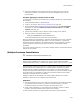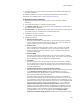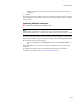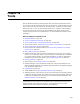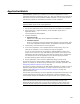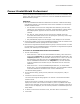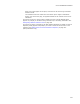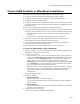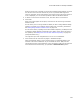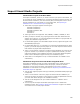User Guide
359
Convert SMS Installer or WiseScript Installation
When the conversion is finished, the Conversion Complete dialog appears. It shows
the results of the conversion and lists any errors or problems that might have
occurred. (Example: If files referenced by the original script could not be found, an
error is displayed.) You can fix these problems in Wise for Windows Installer.
5. To obtain a record of the conversion errors, click Save Errors or Print Errors.
6. Click Finish.
More errors might appear at this point, which have to do with saving in Windows
Installer format.
If a file that is part of a merge module is added, the Files in Merge Modules dialog
appears. It prompts you to add the merge module and, if necessary, download it.
See Adding Merge Modules Instead of Files on page 126.
If a file that is used by a package in the Wise Software Repository is added, the Files
in Repository dialog appears and prompts you to add a version of the file that is in
the repository. See Adding Files From the Wise Software Repository on page 127.
(Enterprise Edition only.)
The original script is now integrated into a new or current installation.
7. View results from the conversion on pages in Installation Expert.
Pages in Installation Expert, such as the Files page, are populated based on the
contents of the source installation. If you converted an .IPF or .WSE, files are
referenced from their original locations. If you converted an .EXE, files are stored in
and referenced from the directory you specified in Extract Directory above.