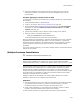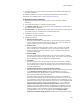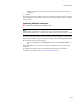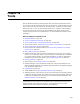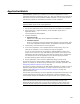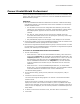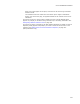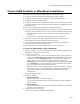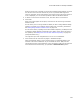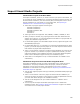User Guide
356
Convert InstallShield Professional
Convert InstallShield Professional
You can use the Convert InstallShield® Professional tool to convert an installation script
project (.IPR) that was created in version 5.5 or later of InstallShield Professional to a
Windows Installer package.
Guidelines
! Because InstallShield Professional installations are based on a different technology
than Windows Installer, not all elements of the source installation are converted to
Windows Installer format:
• The installation is built from the configuration files defined by the .IPR. Files,
registry keys, and shortcuts are converted. The Product Name, Product Version,
and Company Name properties are also converted. File source paths are
retained.
• The .RUL file, which controls how the resources are installed, cannot be
converted. Add custom actions to the new package to replace any custom logic
that was previously stored in the .RUL file.
• Only InstallShield projects that use English in their dialogs can be converted.
! All the files available to the original InstallShield installation must be available to the
converted Windows Installer package at the same locations.
! Resources are organized into features based on groups in the resource lists. To retain
the organization in the InstallShield project, components are organized into separate
features, with FileGroups as child features.
To convert an InstallShield Professional installation:
1. Do one of the following:
• Select File menu > New. On the New Installation File dialog, select Conversion
Tools from the Categories list and double-click InstallShield Professional in the
Templates/Tools list. (In Visual Studio: Select File menu > New > File. On the
New File dialog, select Wise Files from the Categories list and double-click
Convert InstallShield Professional in the Templates list.) Use this method to
create an installation that contains only the information from the converted
installation.
• Select Tools menu > Convert InstallShield® Professional. (In Visual Studio:
Project menu > Convert InstallShield® Professional.) Use this method to add the
converted installation’s information to the current installation file.
The Welcome dialog appears.
2. On the Welcome dialog, specify the full pathname of the project file (.IPR) to
convert.
3. Click Next to start the conversion.
The Conversion Progress dialog appears. The .IPR file is converted to Windows
Installer format.
When the conversion is finished, the Conversion Complete dialog appears. It
displays the results of the conversion and lists any errors or problems that might
have occurred. (Example: If files referenced by the source installation could not be
found, an error is displayed.) You can fix these problems in Installation Expert and
Setup Editor.
4. To obtain a record of the conversion errors, click Save Errors or Print Errors.
5. Click Finish.