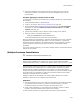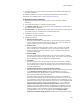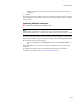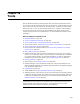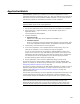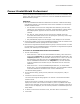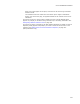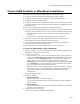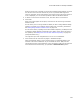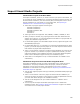User Guide
355
ApplicationWatch
ApplicationWatch
ApplicationWatch monitors your system as you execute an application or run an
installation and helps you determine which .DLL, .OCX, and .EXE files were accessed. It
adds these files to the current Windows Installer installation. You can use this tool for
informational purposes or to facilitate the creation of a new installation.
Note
Application Watch cannot monitor 16-bit applications.
1. Exit all other applications so the files they access are not added to the installation.
2. Select Tools menu > ApplicationWatch. (In Visual Studio: Project menu >
Application Watch.)
The Run Application dialog appears.
3. Complete the dialog:
• Application Path
Specify the full pathname of the application executable to run.
• Command Options
Enter any command line options that should be applied to the executable. Refer
to the source application’s documentation for applicable command line options.
4. Click Execute, which launches the source application.
5. In the source application, use all possible features except printing. If you are
watching an installation, run the installation through to completion.
As you use various features of the application, ApplicationWatch monitors your
system to see which .DLL, .OCX, and .EXE files are accessed. Use as many of the
application’s features as possible to ensure that files used by rarely-used features
are recorded. Do not use the application to print, because printing accesses
Windows operating system and printer-specific files.
6. Exit the application, return to the Run Application dialog, and click Finish.
If a file that is part of a merge module is added, the Files in Merge Modules dialog
appears. It prompts you to add the merge module and, if necessary, download it. See
Adding Merge Modules Instead of Files on page 126.
If a file that is used by a package in the Wise Software Repository is added, the Files in
Repository dialog appears and prompts you to add a version of the file that is in the
repository. See Adding Files From the Wise Software Repository on page 127.
(Enterprise Edition only.)
The files that were accessed by the source application are added to the Files page. If you
use this information as a starting point for developing a complete installation, you
should compile and test the installation thoroughly to make sure it operates correctly.
Caution
Some of the files that are listed on the Files page might be platform-specific or non-
distributable Windows system files. If you are not sure whether it is safe to deploy a file,
check with Microsoft developer documentation before deploying these files to end users.