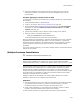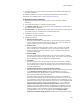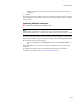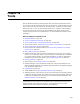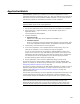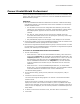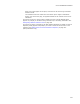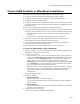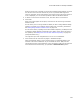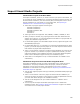User Guide
352
About Transforms
! To isolate resources for each instance, install them into a location that depends on
the instance identifier.
For additional guidelines, search for “Authoring Multiple Instances with Instance
Transforms” in the MSDN Library (msdn.microsoft.com/library/).
Creating an instance transform:
1. Open the base installation or patch for which you are creating an instance
transform.
2. Select Installation Expert > Instance Transforms page.
3. In Instance Property, enter a property that will be replaced by a unique value in
this instance of the installation.
4. Product Name is pre-filled with the product name from the Product Details page. If
you change it here, it is changed on the Product Details page.
5. Click Add at the right of the page.
The Instance Transform Details dialog appears.
6. Complete the dialog:
• Instance Property Value
The base product name is incremented by 1 for each new instance transform.
You can change this but the value must be unique. This value will replace the
instance property and serve as the instance identifier.
• Product Code
Wise for Windows Installer generates a product code in the form of a GUID,
which ensures that no 2 applications ever have the same product code. To
change the product code, click Generate; typing or editing a GUID does not
generate a valid GUID.
• Product Name
The base product name is incremented by 1 for each new instance transform.
You can change this but the name must be unique. The end user sees this name
during installation and in the Add/Remove Programs dialog.
•File Name
The base product name is incremented by 1 for each new instance transform.
You can change this but the name must be unique. This becomes the name of
the transforms that is created. The transform is saved in the same directory as
the base installation file.
• Change install directory to Instance Property Value?
Mark this to change the value of the directory property INSTALLDIR to the value
in the Instance Property Value field above. INSTALLDIR is the main
installation directory for the application (example: Program Files\Application).
This helps you isolate files for each instance.
Example: Suppose you want to install test, beta, evaluation, and production
versions of your application on the same destination computer. To do this, code
your application to look for these instances. Add files to the installation. On the
Instance Transforms page, add instances for each version of your application and
define an instance property value for each (examples: 1, 2, 3, 4). Mark the
Change install directory to Instance Property Value checkbox for each
instance. When each instance transform is applied to the installation, files are
installed into INSTALLDIR, but the value of INSTALLDIR changes based on the
instance property value. (Examples: Program Files\Application1, Program
Files\Application2, and so on.) If you did not mark the Change install
directory to Instance Property Value checkbox, then files for each instance