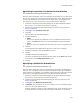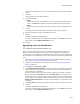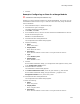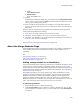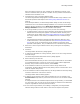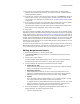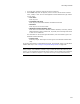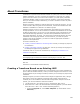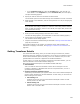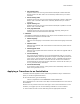User Guide
349
About Transforms
•In the Templates/Tools list, select the Transform icon, then click OK. (In
Visual Studio: in the Templates list, select Transform File, then click Open.)
The Open File dialog appears.
3. Specify the .MSI on which this transform should be based.
The transform opens with the exact settings of the installation on which it is based.
4. Make changes to the installation, such as turning features on or off, or changing any
other settings.
Note
If you add files when editing a transform, a .CAB file is created along with the transform.
When you apply the transform, make sure the .CAB file, the original .MSI, and the .MST
are all in the same directory.
5. When you finish making changes, select File menu > Save.
The Save As dialog appears. (In Visual Studio: the Save File As dialog appears.)
6. Type a name for the transform and click Save.
The Transform Details dialog appears.
7. Complete the Transform Details dialog as described in Setting Transform Details on
page 349, and click OK.
The transform appears in the location you specified, with an .MST extension. For
information on applying a transform, see Applying a Transform to an Installation on
page 350.
Setting Transform Details
The Transform Details dialog, which you see when saving a transform file, contains
options that flag error conditions of a transform. You set the error conditions to ignore.
It also contains validation options. Normally, if the error conditions exist, errors are
generated when the transform is applied to the standard installation.
In most cases, if you create the transform using Wise for Windows Installer, you can
leave the defaults on the Transform Details dialog. See
MsiCreateTransformSummaryInfo in the Windows Installer SDK Help.
! Base database
This is the .MSI on which this transform is based. Do not change this. If this
transform is applied to a database other than the one specified here, an error is
generated during installation.
! Suppress Transform Application Errors
The following checkboxes let you suppress certain errors if the transform attempts to
perform certain operations on the base database. In most cases, you can leave the
default settings in this section.
• Add existing row
Suppress errors from occurring if the transform attempts to add a row that
already exists in the base .MSI.
• Delete missing row
Suppress errors from occurring if the transform attempts to remove a row that
doesn’t exist in the base .MSI.