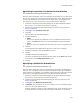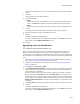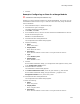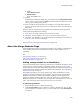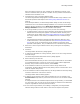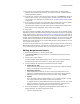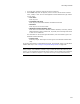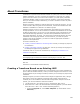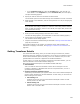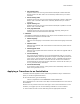User Guide
348
About Transforms
About Transforms
A transform is a special kind of Windows Installer file (.MST) that customizes a Windows
Installer installation. You use it to change the installation in some way for a specific
group of end users. When you create a new transform, you must specify a standard
installation database (.MSI) on which to base the transform. Unlike merge modules,
which you can add to multiple installations, you create a transform to work only with a
specific installation.
Because it would be unwieldy to install all options for all groups of end users, you can
create one base .MSI, along with several transforms, each of which modifies the .MSI
database at installation to customize it for different groups.
Example: Suppose you are a system administrator who’s deploying a new version of
workgroup software. You can use a transform to customize the installation for the needs
of different departments. You can turn on multi-language support components for the
International Marketing department, and install extra spreadsheet functions for the
Accounting department. To do this, you would create 2 transforms based on the main
installation of the workgroup software. In each transform, you make the specific
changes. Then during installation, you make sure that the appropriate transform is
applied for each department.
To create a transform, see:
! Creating a Transform Based on an Existing .MSI. This lets you change any aspect of
the installation.
! Creating a Language Transform on page 257. This lets you change the language on
the dialogs that appear during installation.
Transforms must be run from the command line; see Applying a Transform to an
Installation on page 350.
Note
The Languages page is disabled for transforms. Edit languages in the base .MSI.
Also see:
Transforms in the Windows Installer SDK Help.
Creating a Transform Based on an Existing .MSI
You can select a standard installation file, and a temporary copy of that installation file
opens in Wise for Windows Installer, where you define changes for the transform. This is
the most flexible way of creating a transform, because you can change any aspect of the
installation.
Example: Suppose you want a transform that changes the application name, changes
what registry entries are installed, and changes what system requirements are
necessary to run the installation. Because these changes affect multiple areas of the
product, you use this method to create the transform.
1. (Visual Studio only.) If a solution is open in Visual Studio .NET, close it.
2. Select File menu > New. The New Installation File dialog appears. (In Visual Studio:
select File menu > New > File. The New File dialog appears.)
•From the Categories list, select Other Templates. (In Visual Studio: select
Wise Files.)