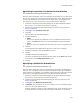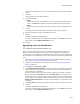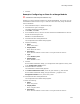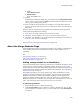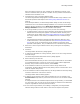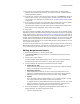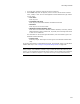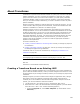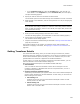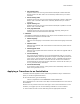User Guide
346
About Merge Modules
13. If any of the merge modules you’re adding is configurable, the Merge Module
Features dialog contains a Next button. Click Next to continue. The Merge Module
Configuration dialog appears.
14. In the list box, select the name of the item to configure. If the Value drop-down list
appears, select a value. If a text field appears, its label indicates the type of data
you can enter. For a description of possible values, see Editing Merge Module Details
on page 346.
15. If you’re adding more than one configurable merge module, a Next button appears
at the bottom of the dialog. Click Next and repeat the preceding step.
The Next button changes to a Finish button when the Merge Module Configuration
dialog shows the last configurable merge module to be added.
16. Click Finish.
The merge modules are added to this installation. If any of the merge modules contain
dependencies, Wise for Windows Installer attempts to add them by looking in the default
merge module directory. See Setting Dependencies for a Merge Module on page 332. If
a dependency merge module cannot be found, you are prompted to download it. During
compile, the merge modules are merged into the installation, so that the resulting .MSI
contains both the changes defined in the standard installation as well as the changes
defined in the merge modules. If your compile fails because of merge module errors, the
errors appear in the Task List.
To remove a merge module from an installation, select the merge module on the Merge
Modules page and click Delete. If the module is included with more than one feature, it
is only removed from the installation when you remove it from all features.
Editing Merge Module Details
1. Select Installation Expert > Merge Modules page.
2. From Current Feature, select the feature or condition that contains the merge
module to edit.
3. Double-click a merge module.
The Merge Module Details dialog appears. It has 1 tab if you’ve double-clicked a
standard merge module and 2 tabs for a configurable merge module.
4. Click the Settings tab and change the dialog’s settings as needed:
•Module Source Path
To get the same merge module (with the same GUID) from a different location,
enter a full pathname to the merge module.
• Destination Directory
Select the destination directory for files in the merge module that are not
installed to a predefined directory. If there are no files in the merge module’s
Application directory and you want to leave this blank, select <none>.
•Feature
If the installation contains multiple features, a list of features appears. To add
this merge module to other features, mark their checkboxes.
If multiple features in the installation depend on this merge module, you should
add it to all of them. Only one copy of the merge module is installed on the
destination computer regardless of how many features include it.
5. If the merge module is configurable, the Merge Module Details dialog has a
Configuration tab. To change configuration values:
• Click the configuration tab.