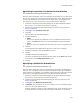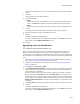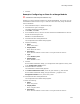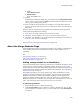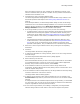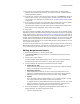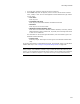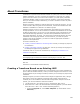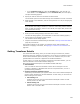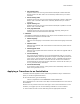User Guide
345
About Merge Modules
Items you add to a feature are only installed on the destination computer if the
feature is installed. Items you add to a condition are only installed if the feature is
installed and the condition is true.
3. Click Add at the right of the Merge Modules page.
The Select Merge Module dialog appears and lists available merge modules in the
directories specified in Wise Options. See Setting Merge Module Directories on
page 52
.
In the Enterprise Edition, the Select Merge Module dialog can also include merge
modules that are in the Software Manager database. You must have access to the
Software Manager database and the Read Merge Modules List From Software
Manager Database checkbox must be marked in Wise Options.
4. If the merge module you want is not in the list, do one of the following:
• To add directories to search for merge modules, click Directories and the Merge
Modules tab from Wise Options appears. Click Add to add the directory that
contains the merge module. See Setting Merge Module Directories on page 52.
The merge modules in this directory are added to the list of available merge
modules.
• Click Download to add merge modules from Wise Solutions’ Web site, other
vendors’ Web sites, or from the product CD. See Downloading Redistributable
Files on page 39. If you download the merge modules to a directory that is
specified in Wise Options, they are added to the list of available merge modules.
5. Select one or more merge modules from the list by marking the corresponding
checkboxes.
6. Click Next.
The Merge Module File Directory dialog appears.
7. To change the destination for a merge module, select one or more merge modules
and click Change.
The Select Merge Module Destination Directory dialog appears.
8. Select a directory and click OK.
Select the destination directory for files in the merge module that are not installed
to a predefined directory. If there are no files in the merge module’s Application
directory and you want to leave this blank, select <none>.
9. If the installation contains only one feature and the merge module is not
configurable, the Merge Module File Directory dialog contains a Finish button. Click
Finish to complete this process.
10. If the installation contains multiple features, the Merge Module File Directory dialog
contains a Next button. Click Next to continue.
The Merge Module Features dialog appears.
11. To add this merge module to other features besides the one you selected in the
Current Feature drop-down list, select them in the list box. You can select multiple
features.
If multiple features in the installation depend on this merge module, you should add
it to all of them. Only one copy of the merge module is installed on the destination
computer regardless of how many features include it.
12. If none of the merge modules you’re adding is configurable, the Merge Module
Features dialog contains a Finish button. Click Finish to complete the process.