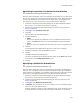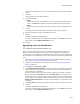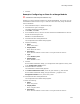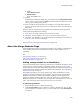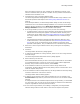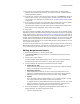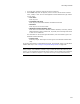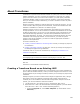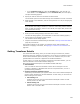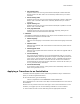User Guide
342
About Merge Modules
value of the vital attribute is 512. You would add these values and enter a bitmask
of 516.
5. Click Add.
The Drop-down List Value dialog appears.
6. Complete the dialog:
•Name
Enter text to describe the substitution value. The installation author sees this
value in the Value drop-down list on the Merge Module Configuration dialog.
•Value
Enter the value to be substituted for the current value of the configuration item.
7. Click OK.
The Configuration Item Details dialog lists the text and value you defined.
8. Repeat the preceding 3 steps to add additional values.
9. Click OK.
The Module Substitution dialog appears.
The values you defined for the configurable item appear in the Value field, and the
items appear in the Configuration Items list box.
10. Click OK.
Specifying a Key for Substitution
" Professional and Enterprise Editions only.
When you add a configuration item to a configurable merge module as a key into a
table, you must specify a table for the key to make configurable. When adding the
merge module to an installation, the installation author selects from a list that appears.
For information on this format type, see Key Format Types in the Windows Installer SDK
Help.
1. Access the Configuration Item Details dialog from the Module Substitution dialog.
See Creating a Configurable Merge Module on page 338.
2. Complete the Configuration Item Details dialog. See Setting Configuration Item
Details on page 339.
3. From Type, select Key Into a Table.
4. Mark Delete Unreferenced Rows to have the row that is referenced by the default
value merged if the installation author selects the default value when adding the
merge module to an installation.
Example: Suppose the merge module includes a dialog with a graphic. You select
Binary (Bitmap) from Key Table and set the Default Value to the bitmap in the
merge module. If the installation author selects a different bitmap when adding the
merge module to an installation, then the default bitmap is no longer referenced. If
Delete Unreferenced Rows is marked, the default bitmap is not merged into the
installation.
5. From Key Table, select the type of table to make available for selection for this key.
6. Click OK.
The Module Substitution dialog appears.
The values you defined for the configurable item appear in the Value field, and the
items appear in the Configuration Item list box.