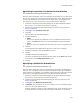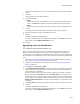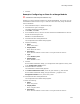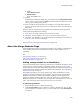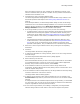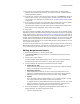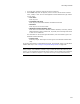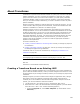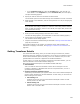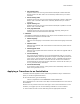User Guide
341
About Merge Modules
Specifying Drop-Down List Values for Substitution
" Professional and Enterprise Editions only.
When you add a configuration item to a configurable merge module as a text drop-down
list, you must specify values and the text that describes them. When adding the merge
module to an installation, the installation author selects from a list that displays the
descriptive text. See Text Format Types in the Windows Installer SDK Help.
1. Access the Configuration Item Details dialog from the Module Substitution dialog.
See Creating a Configurable Merge Module on page 338.
2. Complete the Configuration Item Details dialog. See Setting Configuration Item
Details on page 339.
3. From Type, select Text Drop-down List.
4. Click Add.
The Drop-down List Value dialog appears.
5. Complete the dialog:
•Name
Enter text to describe the substitution value. The installation author sees this
value in the Value drop-down list on the Merge Module Configuration dialog.
•Value
Enter the value to be substituted for the current value of the configuration item.
6. Click OK.
The Configuration Item Details dialog lists the text and value you defined.
7. Repeat the preceding 3 steps to add additional values.
8. Click OK.
The Module Substitution dialog appears.
The values you defined for the configurable item appear in the Value field, and the
items appear in the Configuration Items list box.
9. Click OK.
Specifying a Bitfield for Substitution
" Professional and Enterprise Editions only.
When you add a configuration item to a configurable merge module as a bitfield drop-
down list, you must specify values and the text that describes them. When adding the
merge module to an installation, the installation author selects from a list that shows the
descriptive text. See Bitfield Format Types in the Windows Installer SDK Help.
1. Access the Configuration Item Details dialog from the Module Substitution dialog.
See Creating a Configurable Merge Module on page 338.
2. Complete the Configuration Item Details dialog. See Setting Configuration Item
Details on page 339.
3. From Type, select Bitfield (Drop-down List).
4. In Bitmask, enter the decimal value of the bit flag to set. To set multiple bit flags,
enter the sum of their decimal values.
Example: Suppose you want to let the installation author set the attributes of a file
to system and vital. The decimal value of the system attribute is 4. The decimal