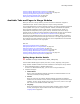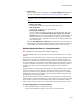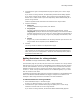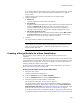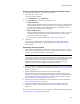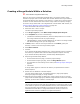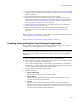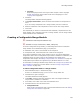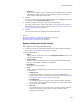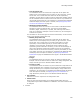User Guide
338
About Merge Modules
• Language
Enter the language code for the merge module. English is 1033. Language
neutral (meaning the merge module works with all languages) is 0. See
Language IDs on page 277.
4. Click Next.
The Merge Module Components dialog appears.
5. From Export from Feature, select the feature that contains the components to
move.
If you are moving components from a merge module, there are no features.
6. Mark the checkboxes of the components to move into the new merge module.
7. Click Finish.
The components you select are removed from this installation, compiled into the new
merge module, and re-inserted in the form of a merge module. The new merge module
is also available to other installations.
Creating a Configurable Merge Module
" Professional and Enterprise Editions only.
" Available in merge module files (.WSM, .MSM) only.
To create a configurable merge module, you add configuration items to a standard
merge module. On the Substitutions page, you specify the:
! Substitution item, which is the field that can be configured.
! Configuration item, which determines how a field can be configured.
This creates a substitution value, which consists of one or more values specified by
configuration items. When a configurable merge module is added to an installation, the
installation author can specify values for the substitution item based on the
configuration item settings. See Adding a Merge Module to an Installation on page 344.
Configurable merge modules are supported only by Windows Installer 2.0 or later.
For information on creating a standard merge module, see Creating a Merge Module As a
New Installation on page 334. (In Visual Studio: also see Creating a Merge Module
Within a Solution on page 336.)
To add a configuration item to a merge module:
1. Select Installation Expert > Substitutions page.
If there is no Substitutions page, you are not in a merge module file.
2. Click Add at the right of the page.
The Module Substitution dialog appears.
3. From Table, select the table that contains the item to be configured when the
merge module is added to an installation.
4. In the table, click a table cell to select the substitution item.
5. Click Add and select from the button menu:
• Configurable Item
Select to add a configuration item to the selected substitution item. See Setting
Configuration Item Details on page 339.