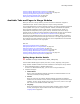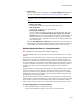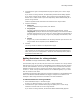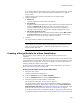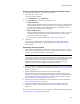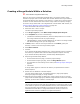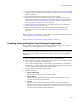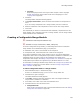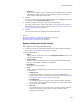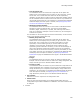User Guide
336
About Merge Modules
Creating a Merge Module Within a Solution
" Visual Studio integrated editor only.
When you work in the Visual Studio integrated editor, you typically create a merge
module as a project within a Visual Studio .NET solution. Because the merge module is
synchronized with the other projects in the solution, it is rebuilt every time the solution
is rebuilt. Use this method if the content of the merge module is frequently changing.
To create a merge module that is not integrated with a Visual Studio .NET solution, see
Creating a Merge Module As a New Installation on page 334.
1. Start Visual Studio .NET and open a solution.
2. Select File menu > New > Project.
The New Project dialog appears.
3. In the Project Types list, select Wise Setup and Deployment Projects.
4. In the Templates list, do one of the following:
• (Professional and Enterprise Editions.) Select the Setup Wizard icon to create a
new merge module and enter its project settings.
• (Standard Edition.) Select the Merge Module icon to create a new merge module
with default settings, which you can change later.
5. In Name, enter a name for the merge module file. In Location, specify the
directory in which to save the merge module project.
6. Mark Add to Solution.
7. Click OK.
If you selected the Windows Application icon, a merge module project is created in
the location you specified and is listed in Solution Explorer. Skip the next step.
If you selected the Setup Wizard icon, the Wise Setup Wizard appears.
8. Step through the Wise Setup Wizard:
• On the wizard’s Overview page, review the project settings.
• On the wizards’ Project Type page, select the Merge Module option.
• For information on other settings in this wizard, see Entering Project Settings on
page 84.
•Click Finish.
A merge module project is created in the location you specified and is listed in
Solution Explorer.
9. Double-click the .WSM file in Solution Explorer.
The new merge module opens. In Installation Expert, 4 page groups appear,
showing the pages that apply to merge modules.
10. Assemble the merge module by adding files, registry entries and so on using the
pages under the Details page group. Because merge modules cannot have multiple
features, you don’t select a feature on these pages.
Note
The Files page includes an extra folder named Application. By default, files that you add
to this folder are copied to the default installation directory of the installation into which
the merge module is merged. Example: If you merge the merge module into an
installation that installs files to C:\Program Files\Product, all files you add to the
Application folder will also be installed to C:\Program Files\Product.