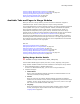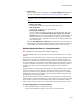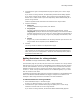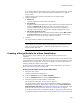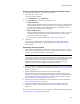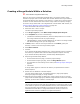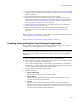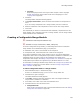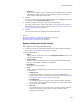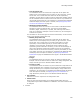User Guide
334
About Merge Modules
If you select multiple merge modules, they’re listed on the Exclusions page. Double-
click a module name to open the Exclusion Module Details dialog for a specific
merge module.
Fields are filled in with information extracted from the merge module.
3. Complete the dialog:
•Module ID
To specify a different merge module, click Browse.
• Language ID
To specify a different language for the merge module to be excluded, change the
number in Language ID. (Example: Do this if the merge module you’ve
selected includes a complete language group but you want to exclude one
language in this group only.) To ignore any language considerations, enter 0.
• Min Version and Max Version
To exclude multiple versions of the same merge module, edit the Min Version
and Max Version fields to reflect the versions to exclude. If you leave these
fields blank, all versions of the merge module are excluded.
4. Click OK.
The merge module is added to the Exclusions page.
Note
The information on the Exclusion Module Details dialog fills the ModuleExclusion table,
which you can see in Setup Editor > Tables tab. See ModuleExclusion Table in the
Windows Installer SDK Help.
Creating a Merge Module As a New Installation
You can create a merge module in much the same way that you create a new
installation.
(Visual Studio integrated editor.) Follow this procedure to create a merge module that is
not associated with a Visual Studio .NET solution. Do this if you plan to create the merge
module and have it remain static. If it is part of a solution, it is continually rebuilt, so
creating it stand-alone makes it more stable.
To create a merge module that is part of a Visual Studio .NET solution, see Creating a
Merge Module Within a Solution on page 336.
Starting a new merge module in the Wise editor:
1. Select File menu > New.
The New Installation File dialog opens.
2. From the Categories list, select Other Templates.
3. From the Template/Tools list, select the Merge Module icon.
4. Select a file type and a target platform, and click OK.
For information on file types, see File Types on page 73.
The Target Platform section on the New Installation File dialog is available in the
Professional and Enterprise Editions only, and appears only if Select platform in
New Installation File dialog is selected in Wise Options. For information on target
platforms, see Specifying the Target Platform in an Installation on page 82.
A new merge module opens. In Installation Expert, 4 page groups appear, showing
the pages that apply to merge modules. Go to Assembling the merge module below.