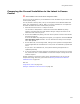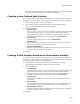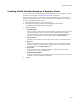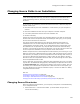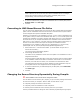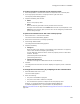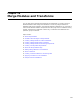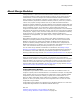User Guide
328
Changing Source Paths in an Installation
To create a property to hold the source directory value:
1. Select Setup Editor > Product tab and click the Properties icon in the left pane.
2. In the right pane, select New > Property from the right-click menu.
The Property Details dialog appears.
3. Complete the dialog and click OK:
•Name
Enter a new property name.
•Value
Enter the directory path that currently contains the source files.
Example: Enter SourceFiles in the Name field and enter C:\Development in the
Value field. The directory path you enter here can be changed by command line
options during compile.
To point source directories to the value of the property:
1. Select Tools menu > Convert Source Paths.
The Convert Source Paths dialog appears.
2. Select the source directory to change dynamically.
3. Click Change Selected Path.
The Change Selected Path dialog appears.
4. Complete the dialog:
• Change to
Enter the name of the property, surrounded by square brackets. The property
name is case-sensitive. Example: [SourceFiles].
You can add other directories to the end of the property name to create other
locations. Example:
[SourceFiles]Libraries\Visual Basic
[SourceFiles]Libraries\C++
• Change Sub-Directories
Mark this to change the subdirectories of the current directory.
5. Click OK.
The Change Source Directories to column displays the property name in brackets.
6. Click OK.
To change the source directory by compiling from the command line:
1. Select Windows Start menu > Run.
The Run window appears.
2. Enter the following:
• The path of the WfWI.exe program.
• The path to the .WSI or .MSI to be compiled.
• The command line options to compile and set the property value.
Example: "C:\Program Files\Wise for Windows Installer\WfWI.exe"
C:\Installers\Application.wsi /c /p SourceFiles="E:\Development\"
See About Command Lines on page 210 and Changing Source Paths in an Installation on
page 325.