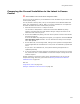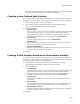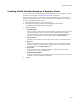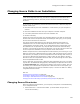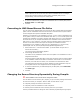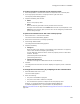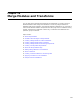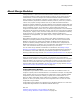User Guide
326
Changing Source Paths in an Installation
The Convert Source Paths dialog appears with a list of all the directories that are
referenced in the installation.
2. Select a directory from the list.
To change multiple directories, select a high-level directory so that you can change
all of its subdirectories.
3. Click Change Selected Path.
The Change Selected Path dialog appears.
4. Complete the dialog:
• Change to
Specify the new pathname.
• Change Sub-Directories
Mark this to change the subdirectories of the current directory.
5. Click OK.
The Change Source Directories to column displays the new pathname. If you
marked Change Sub-Directories, all directories that start with the same name as
the one you changed are renamed.
Example: If you change C:\Program Files\Application\Manual to C:\Program
Files\Application\Online Manuals, all the directories that begin with C:\Program
Files\Application\Manuals are changed.
6. To make additional changes, repeat the preceding steps.
7. To set the path type for files that you add to the installation later, make a selection
from Path Type on the Convert Source Paths dialog.
You can set paths to absolute, relative, or UNC-based.
8. Click OK.
All parts of the installation that reference these directories are updated.
Converting to Relative Source File Paths
You can convert the paths of source files to relative paths. You might do this to keep all
your source files in a central version and source control system, such as Microsoft Visual
SourceSafe. In Microsoft Visual SourceSafe, if you copy the installation files to a
different directory each time you do a Get, you can use this feature to ensure that the
paths are always valid, even though the directory structure changes.
A relative pathname uses a period and a backslash (.\) in the path to indicate the
current directory, and it uses two periods and a backslash (..\) to indicate one directory
level up. All paths are relative to where the installation file (.WSI or .MSI) is located.
Example: If the path to your .WSI is C:\Development\Application.wsi, and you add the
file C:\Program Files\Application.ini, the relative pathname of Application.ini is
..\Program Files\Application.ini.
1. Select Tools menu > Convert Source Paths. (In Visual Studio: Project menu >
Convert Source Paths.)
The Convert Source Paths dialog appears.
2. Click Change All Paths to Relative.
The Change Source Directories to column displays the new pathnames.
Changing paths to relative paths does a one-time conversion of the paths in the
installation. To change the directories back to absolute paths, select high-level
directories and change the paths; see Changing Source Directories on page 325.