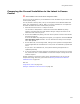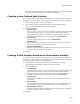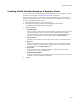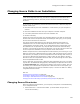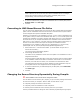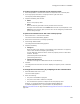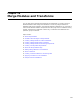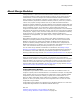User Guide
325
Changing Source Paths in an Installation
Changing Source Paths in an Installation
Note
(Visual Studio integrated editor only.) This feature is independent of Visual Studio .NET’s
Configuration Manager feature, which lets you store source files in Release and Debug
directories.
As you work on an installation, paths to files listed on the Files or Web Files page can
become invalid if you:
! Move files that are part of the installation to a new directory on your computer or
network.
! Move the installation file itself from your computer to another computer.
! Use relative pathnames and then move the installation file.
! Rename a directory.
If paths are invalid, during compile error messages appear in the Task List concerning
the files that could not be opened. Rather than adding the files again, you can specify
the new source directories for these files.
The Convert Source Paths dialog lets you change the directories that contain an
installation’s files. You can also change all the directories to either relative or UNC
(Uniform Naming Convention) paths. If you change directories to relative paths, then
the installation can be opened on any computer that has the same relative directory
structure. If you change the directories to UNC paths, you can leave the source files on a
server but open the installation from any computer on the local network.
Whether the path to a file is stored depends on what kind of file you’re working in. If you
add a file via the Files or Web Files page to a .WSI or .MSI, the path to the file is stored,
and each time you compile, the file is recompressed into the resulting .MSI. However, if
you open an .MSI that was compiled from a .WSI, it does not store paths to the files
because the files are encapsulated inside the .MSI. You cannot change the source paths
of files encapsulated inside an .MSI.
To see a file’s path, go to the Files or Web Files page and double-click a file in the lower
right list box. The File Details dialog appears, which displays the pathname for the file in
the Source Pathname field. If this field only displays a file name or is blank, then you
are working in an .MSI that was compiled from a .WSI. If files do not have paths, you
can either double-click on each file and define a path, or convert the .MSI to a .WSI by
using MSI to WSI Conversion.
Also see:
Changing Source Directories on page 325
Converting to Relative Source File Paths on page 326
Converting to UNC-Based Source File Paths on page 327
Changing the Source Directory Dynamically During Compile on page 327
Changing Source Directories
When you change source directories, you can specify a new path for a selected directory
or for multiple directories.
1. Select Tools menu > Convert Source Paths. (In Visual Studio: Project menu >
Convert Source Paths.)