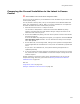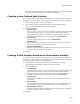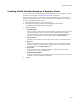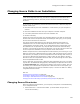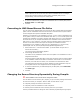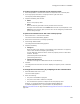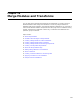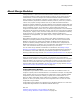User Guide
323
About Path Variables
Turning substitution off does not remove the path variable from paths for files added
previously; it only affects paths for files added subsequently.
Creating a User-Defined Path Variable
You can create a user-defined path variable that is set to a directory on your system. For
information on using variables for source paths, see About Path Variables on page 322.
1. Select Installation Expert > Path Variables page.
2. Click Add at the right of the page and select User-Defined Path Variable.
The User-Defined Path Variable Details dialog appears.
3. Complete the dialog:
• Variable Name
Enter any name, but do not use special characters or spaces. Because this is not
a Windows Installer property, you do not need to follow Windows Installer
property naming conventions. This variable is inserted into the pathnames of
files that are pulled from the directory that appears in Current Value.
• Current Value
(Read-only) This displays what you enter in Defined Value.
• Defined Value
Specify the directory to replace with a variable. When you add a file from this
directory, the variable name replaces the pathname.
• Replace When Matched
Mark this to activate this path variable. If this is cleared, this path variable has
no effect on files you add to the installation.
4. Click OK.
Creating a Path Variable Based on an Environment Variable
You can create a path variable that is set to the value of an environment variable. For
information on using variables for source paths, see About Path Variables on page 322.
1. Select Installation Expert > Path Variables page.
2. Click Add at the right of the page and select Environment Path Variable.
The Environment Variable Path Variable Details dialog appears.
3. Complete the dialog:
• Variable Name
Enter any name, but do not use special characters or spaces. Because this is not
a Windows Installer property, you do not need to follow Windows Installer
property naming conventions. This variable is inserted into the pathnames of
files that are pulled from the directory that appears in Current Value.
• Current Value
(Read-only) This displays the current value of the environment variable you
select below.
•Env. Variable
This list contains the environment variables that are currently defined on your
computer. Select an environment variable that contains a directory path.
• Replace When Matched
Mark this to activate this path variable. If this is cleared, this path variable has
no effect on files you add to the installation.
4. Click OK.