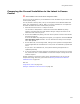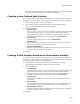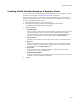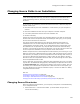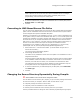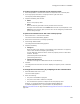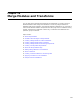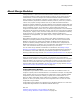User Guide
321
Using Source Control
Comparing the Current Installation to the Latest in Source
Control
" Not available in the Visual Studio integrated editor.
You can only use this feature if you’ve added the current installation to your source code
control system (SCCS).
You can perform a table-by-table, row-by-row comparison of the database tables that
make up an installation file (.MSI or .WSI). The current installation file is compared to
the latest installation file that is checked into your SCCS.
1. Select Source Control menu > Compare to Latest.
You are taken to Setup Editor > Tables tab and the Visual MSIDiff Key dialog
appears, which describes icons that indicate changes. Changes are shown in the
tables and rows where they occur.
2. On the Visual MSIDiff Key dialog, take note of the symbols and colors that indicate
changes and click OK.
If the Visual MSIDiff Key dialog does not appear, you might have clicked its Do not
show this dialog again checkbox. You can reactivate this dialog on the Prompts
tab in Wise Options.
3. On the Tables tab, scroll through tables, looking for the symbols for changed tables.
Click changed tables to view differences in rows, which are indicated by symbols and
colors.
As you work in the installation file, the symbols indicating changed items are
updated dynamically.
4. To turn the compare off, which closes the comparison file and returns to the current
file, select Tools menu > Visual MSIDiff > End Current Compare. Closing the file also
ends the compare.
Another command in the Source Control menu, Show Differences, lets you use the
compare technology offered by your SCCS. See Showing the Differences Between
Installation Files on page 320.
Also see:
Using Source Control on page 315
Adding an Installation to Source Control on page 316