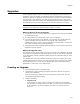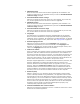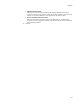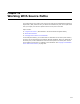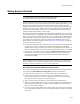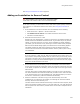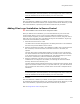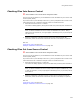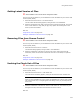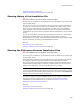User Guide
320
Using Source Control
Using Source Control on page 315
Adding an Installation to Source Control on page 316
Showing History of the Installation File
" Not available in the Visual Studio integrated editor.
You can only use this feature if you’ve added the current installation to your source code
control system (SCCS).
You can view the history of an installation in terms of its check in/check out activity in
the SCCS. You can only view the history of the installation file (.WSI or .MSI), not the
other source files associated with the installation. If an XML copy of the installation
exists, the Show History command displays the history of the XML file instead of the
installation file. To view the history of files other than the installation file, use your SCCS
directly.
To view the history of the installation file, select Source Control menu > Show History.
Dialogs from your SCCS appear. For information on these dialogs, consult the
documentation for your SCCS. In Microsoft Visual SourceSafe, the History Options dialog
appears, followed by the History of ProjectFileName.wsi dialog.
Also see:
Using Source Control on page 315
Adding an Installation to Source Control on page 316
Showing the Differences Between Installation Files
" Not available in the Visual Studio integrated editor.
You can only use this feature if you’ve added the current installation to your source code
control system (SCCS).
SCCS applications commonly have functionality to let you see the differences between
the installation located on your local computer and the installation in the SCCS.
To access this feature from Wise for Windows Installer, select Source Control menu >
Show Differences. Dialogs that are unique to your SCCS appear. For help using these
dialogs to show differences, consult the documentation for your SCCS.
Note
If you are using Microsoft Visual SourceSafe, the Difference Options dialog appears. You might
need to select the SourceSafe folder and the Windows folder to compare in the Compare and
To fields. Then click the Project button for differences.
To perform a compare using Visual MSIDiff instead, use the Compare to Latest menu
command. It performs a table-by-table, row-by-row comparison of the current
installation file to the installation file in your SCCS. See Comparing the Current
Installation to the Latest in Source Control.
Also see:
Using Source Control on page 315
Adding an Installation to Source Control on page 316