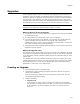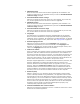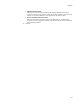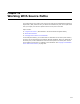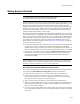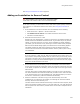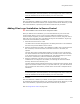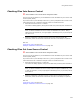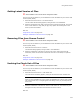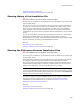User Guide
318
Using Source Control
Checking Files Into Source Control
" Not available in the Visual Studio integrated editor.
You can only use this feature if you’ve added the current installation to your source code
control system (SCCS).
If you check a file in, then attempt to work on it, you are prompted to save it with a new
name because the file is locked for changes unless it is checked out first.
1. Select Source Control menu > Check In.
The Check In dialog appears, listing all files that have previously been checked out.
Note
When you add an installation to source control, the installation file (.WSI or .MSI) is
added and is also checked out, so it might appear in this dialog even if you previously did
not check it out.
2. Mark the checkboxes of the files to check into source control and click OK.
Comments, which are stored as an attribute of the file in the SCCS, are optional.
Also see:
Using Source Control on page 315
Adding an Installation to Source Control on page 316
Checking Files Out from Source Control
" Not available in the Visual Studio integrated editor.
You can only use this feature if you’ve added the current installation to your source code
control system (SCCS).
If you check a file in, then attempt to work on it, you are prompted to save it with a new
name because the file is locked for changes unless it is checked out first.
1. Select Source Control menu > Check Out.
The Check Out dialog appears, listing all files that have previously been checked in.
Note
When you add an installation to source control, all files except the installation file (.WSI
or .MSI) are checked in, so they might appear in this dialog even if you previously did not
check them in.
2. Mark the checkboxes of the files to check out from source control and click OK.
Comments, which are stored as an attribute of the file in the SCCS, are optional.
Also see:
Using Source Control on page 315
Adding an Installation to Source Control on page 316