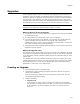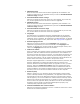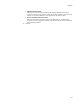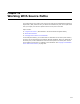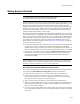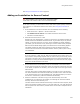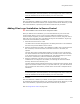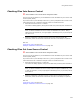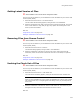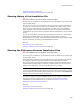User Guide
317
Using Source Control
Note
To avoid moving files, cancel this operation, remove this project from source control, and
move the installation file into the same directory tree as its source files.
5. Click OK.
After the installation is added to your SCCS, use the options in the Source Control menu
to coordinate file transactions between your computer and the SCCS. Whenever you add
files to the installation, repeat the process above to add them to your SCCS.
Adding Files to an Installation in Source Control
" Not available in the Visual Studio integrated editor.
When you add files to an installation, you must also add them to your source code
control system (SCCS), even if you’ve previously added the installation to source
control. Example: Suppose you add an installation to source control, along with source
files A.dll, B.txt, and C.jpg. Later, you add the file D.gif to the installation. To get D.gif
into source control follow the procedure below.
1. Select Source Control menu > Add.
The Add to Source Control dialog appears. This dialog shows files in the installation
that have not yet been added to source control.
2. Mark the checkboxes of the files in the installation to add to source control and click
OK. Comments, which are stored as an attribute of the file in the SCCS, are
optional.
The Copy Files to New Location dialog appears if any files are not in the directory
tree of the installation file. Because all files that you add to source control must be
in the same directory tree as the installation file, this dialog prompts you to move
the files to a new directory under the installation file directory.
3. Mark the checkboxes of the files to copy to the same directory tree as the
installation file. To change the new location, click Change Dir and select another
directory within the same directory tree.
The New Location column indicates the directory to which files will be copied. (Scroll
right to see the New Location column.) If you later edit a file, you must edit the file
that is copied to the new location, because that is the file that is compiled into the
installation.
Note
To avoid moving files, cancel this operation, remove this project from source control, and
move the installation file into the same directory tree as its source files.
4. Click OK.
After the installation is added to your SCCS, use the options in the Source Control menu
to coordinate file transactions between your computer and the SCCS. Whenever you add
files to the installation, repeat the process above to add them to your SCCS.
Also see Using Source Control on page 315.