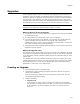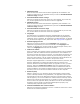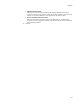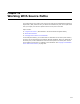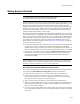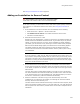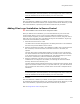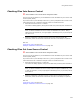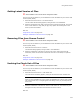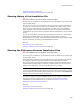User Guide
316
Using Source Control
See Saving an Installation as XML on page 93.
Adding an Installation to Source Control
" Not available in the Visual Studio integrated editor.
Visual Studio .NET contains built-in source control functionality.
To use source control, you must have a source code control system (SCCS) installed on
your computer. For information about source control, see Using Source Control on
page 315.
1. If the commands in the Source Control menu are disabled, do the following:
• Select Tools menu > Options > Source Control tab.
•Mark Enable source control. This enables the Source Control menu.
• Click OK to exit Wise Options.
2. Select Source Control menu > Add.
Dialogs from your SCCS appear, in which you connect to your SCCS and select the
location where this installation should be stored.
To get further help on any of these
options, see the help system for your SCCS.
If this installation is already located in
your SCCS, you can connect to it by selecting its current location when prompted.
After the SCCS-related dialogs appear, the Add to Source Control dialog appears.
This dialog contains the files that you add on the Files or Web Files page and
resource files from the Wise for Windows Installer directory that are part of every
new installation.
Note
If you are working in a .WSI, only the .WSI can be added to source control; there is no
way to add the corresponding compiled .MSI. The .WSI or .MSI you are working in does
not appear on the Add to Source Control dialog because it is added automatically. Only
files that are currently part of the installation appear. If you later add more files, repeat
this process to add those files to the SCCS.
3. On the Add to Source Control dialog, mark the checkboxes of the files to add to
source control and click OK. Comments, which are stored as an attribute of the file
in the SCCS, are optional. If necessary, scroll to the right to view the Type and File
Path columns.
The Copy Files to New Location dialog appears if any files are not in the directory
tree of the installation file. Because all files that you add to source control must be
in the same directory tree as the installation file, this dialog prompts you to move
the files to a new directory under the installation file directory.
4. Mark the checkboxes of the files to copy to the same directory tree as the
installation file. To change the new location, click Change Dir and select another
directory within the same directory tree.
The New Location column indicates the directory to which files will be copied. (Scroll
right to see the New Location column.) If you later edit a file, you must edit the file
that is copied to the new location, because that is the file that is compiled into the
installation.