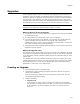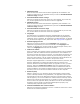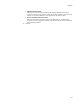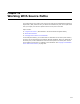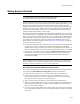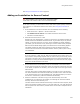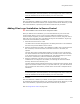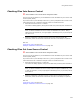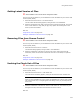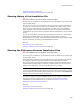User Guide
315
Using Source Control
Using Source Control
" Not available in the Visual Studio integrated editor.
Visual Studio .NET contains built-in source control functionality.
Source code control is the control, tracking, and recording of all changes made to a set
of source code files. Various commercial and open-source software applications, such as
Microsoft Visual SourceSafe, act as source code control systems (SCCS). All SCCS
applications have similar functionality: tracking who is working on what file; allowing for
retrieval of previous versions, backing out of changes, adding and removing files from
the SCCS; and recording the history of files. They might also provide functionality for
viewing the differences between versions of files.
Wise for Windows Installer integrates with leading SCCS applications to let you perform
source control tasks on an installation. Wise for Windows Installer determines the SCCS
that you are using and calls APIs that interact with it. The API functions display dialogs
and functionality directly from your SCCS. On the Source Control tab in Wise Options,
you enable source code control and set the global level of interaction between your
SCCS and Wise for Windows Installer. See Setting Source Control Options on page 55.
To use source control, you must:
! Have an SCCS installed on your computer, have a valid account, and you might need
permissions to create new directories and add files. Because Wise for Windows
Installer works though your existing user account, the permissions you experience in
Wise for Windows Installer are the same as those you already have set in your SCCS.
! Enable the Source Control menu by marking the Enable source control checkbox in
Wise Options. If you do not have an SCCS installed on your system, the Source
Control menu is hidden and the Source Control tab in Wise Options displays an
informational message.
Note
If your installation is already located in your source control system, you can connect to the
existing installation. Do a Get of all the installation files to your hard drive, then follow the
procedure in Adding an Installation to Source Control on page 316.
How XML Files Integrate With Source Code Control
To ensure that the XML copy is always synchronized with the original installation file, be
sure to mark the Create XML copy during save checkbox in Wise Options.
If an XML copy of an installation is in the same directory as the installation file:
! Source control tasks that you perform on the current installation file are also
performed on its XML copy. This ensures that both versions remain synchronized.
(The XML copy does not appear on the SCCS dialogs.)
! When you show history, the XML file is used instead of the installation file.
! When you compare differences, the XML file is used instead of the installation file. In
Visual Studio integrated editor, you cannot perform comparisons with the XML file.
This is a Visual Studio limitation.
! If you are using the Visual Studio source code control, do not check out files outside
of the Visual Studio interface. If you do, the installation file and its XML copy will get
out of sync.