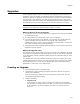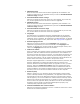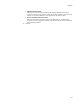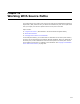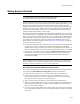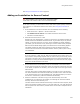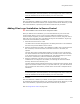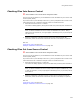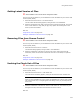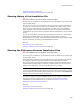User Guide
312
Upgrades
• Minimum Version
Enter the minimum version that should be upgraded by this installation. The
version you enter here is not upgraded unless you mark the Include minimum
version in range checkbox.
• Include minimum version in range
Mark this to include the minimum version as a valid upgrade. If you clear this,
only versions greater than the minimum version are upgraded.
• Maximum Version
Enter the maximum version that should be upgraded by this installation. The
version you enter here is not upgraded unless you mark the Include maximum
version in range checkbox.
• Include maximum version in range
Mark this to include the maximum version as a valid upgrade. If you clear this,
only versions below the maximum version are upgraded.
• Languages
This determines if an application should be upgraded based on its language.
Enter a semicolon-delimited list of languages that should be upgraded by this
installation. If this is left blank, all languages are included. Example: To upgrade
only the American English version, enter 1033. See Language IDs on page 277.
• Exclude languages in list
Mark this to reverse the function of the Languages field, causing this
installation to upgrade only the versions not listed in the Languages field.
Example: To upgrade every version except the American English version, enter
1033 in the Languages field and mark this checkbox.
• Features to remove
If this is left blank, the upgrade removes all existing features from the installed
application, and then installs the features specified in the new installation. To
prevent the removal of a feature or features, you must specify the features you
want removed. Then the upgrade removes only the features you specify and
leaves any other features. The list of features should be comma-delimited. The
feature names must exactly match those in the previous version.
Example: Suppose Application 1.0 contains the features Feature1, Feature2, and
Feature3. Application 2.0 contains the features Feature1, Feature2, and
Feature4; Feature3 has been dropped. When you upgrade 1.0 users, you enter
Feature1, Feature2 in Features to remove. When the upgrade takes place,
Windows Installer first removes the features Feature1 and Feature2 from the
existing installation, then installs the features Feature1, Feature2, and Feature4.
Therefore, users of 1.0 still have the feature Feature3 on their computer.
•Action Property
Specify a property to run a particular custom action based on which product
version is already installed. During installation, if an application with the same
upgrade code is found on the destination computer, its product code is placed
into this property. You can set conditions on custom actions so that they execute
based on the contents of this property. If you choose to create a new property,
enter its name in all uppercase letters, and add it to the list of restricted public
properties, which is stored in the SecureCustomProperties property. Only
restricted public properties appear in this list.
• Continue installation after a remove failure
Mark this to continue the installation, even if it is unable to remove one or more
features of the installed application.