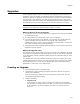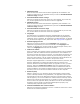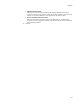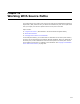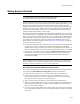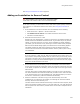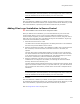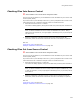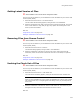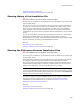User Guide
311
Upgrades
Upgrades
Use the Upgrades page to create an installation that upgrades previous versions of an
application. During an upgrade, the installation searches the destination computer for
applications that can be upgraded, and upon detection, retrieves its version information
from the registry. The installation uses this information along with the criteria on the
Upgrades page to determine whether the installed application should be upgraded. Then
the installation silently uninstalls the previous version and installs the new version.
Note
Upgrading is only supported in Windows Installer runtime v1.1 or later.
What You Need to Create an Upgrade
! The previous version or versions, which you are upgrading, must have been installed
using Windows Installer.
! You need access to the .MSI of each version you are upgrading.
! If you do not have access to the .MSI files, you must have the upgrade code and
version information from the .MSI files. The upgrade code is stored in the
UpgradeCode property, which is in the Properties icon in Setup Editor > Product tab.
The version is located on the Product Details page.
! The product code of this installation should be different from the product codes of the
installations you will upgrade.
What is the Upgrade Code?
The upgrade code is a property that is set when you create a new installation. It should
be the same for a related set of applications. When the end user launches an installation
on the destination computer, Windows Installer searches for applications with the same
upgrade code.
The upgrade code is the only information required for creating an upgrade. If no other
upgrade specifications are entered, it is used as the sole factor for determining whether
the upgrade takes place. You can see the upgrade code under the Properties icon in
Setup Editor > Product tab. It is in GUID format.
Creating an Upgrade
1. Select Installation Expert > Upgrades page.
2. Click Add at the right of the page and specify the .MSI or .WSI for the previous
version of the application.
If you see a warning to update the current installation’s product code, click Yes.
The Upgrade Details dialog appears.
3. Complete the dialog:
• Upgrade Code
If you specified an .MSI or .WSI to upgrade, this is filled in with that .MSI’s
upgrade code. If you did not specify an .MSI, you must enter the upgrade code
of the installation you want to upgrade. See What is the Upgrade Code? on
page 311.