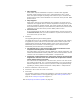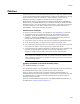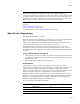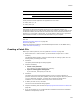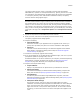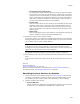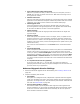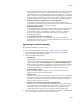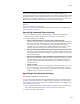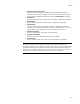User Guide
308
Patches
If any of these patches are found on the destination computer and are registered
with Windows Installer, they are unregistered and their patch transforms are
removed from the list of transforms associated with the application. This lets you
apply a patch to an original installation without having applied any intermediate
patches. Example: If this patch represents Service Pack 2, setting this field lets
end users upgrade to Service Pack 2 even if they did not install Service Pack 1.
• Read Product Codes to Upgrade from Target .MSI Files
By default, the product codes are read from the .MSI files of the previous
versions that you specified. If you do not want the product codes to be read from
the previous version .MSI files, clear this checkbox.
• Additional Product Codes
If you cleared the previous checkbox, specify a product code or codes; otherwise
no valid targets exist for this patch file. If the previous checkbox is marked,
product codes you enter are added to the product codes that are read from
previous version .MSI files. The product codes must be in GUID format,
separated by semicolons.
• C++ Symbol File Directories (Optional)
If you write your code in C++, you can make your patch files smaller by
specifying the directories where your Symbol and Object files are stored for the
upgrade version of your application.
Specifying the Patch Sequence
" Windows Installer 3.0 or later only.
1. Access the Patch Sequencing dialog. See Creating a Patch File on page 304.
2. On the Patch Sequencing dialog, click Add to specify sequencing information.
The Patch Sequence Details dialog appears.
3. Complete the dialog and click OK:
• Patch Family
Specify the patch family that this patch belongs to.
To sequence this patch after a specific patch, click Browse and select a patch file
(.MSP). This populates the Patch Family and the Sequence Within Family
fields. Example: If you browse to a patch that is in Family01 and has a sequence
of 4, the current patch will be added to Family01 with a sequence of 5. If the
selected patch belongs to multiple families, the first family found is used.
• Sequence Within Family
Enter a number to specify the order in which this patch should be applied,
relative to other patches in this patch family.
• Product Code
Typically, you should leave this field blank, which causes the patch to be applied
to all targets in the family. If you enter a product code GUID, then sequencing is
used only when the patch is applied to the installation defined by that GUID,
relative to other patches in the family.
• Replace previous sequenced patches with this patch
Mark this to have this patch supersede the updates provided by earlier patches
in this patch family. A patch supersedes earlier patches in a patch family when it
includes all functionality contained in earlier patches in the family. A small
update patch cannot supersede a minor upgrade or major upgrade patch.
4. On the Patch Sequencing dialog, add more sequencing information if needed. When
you finish, click Next to continue the Patch Creation wizard.