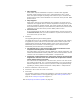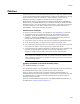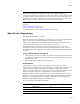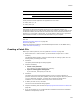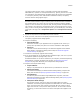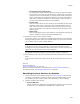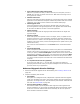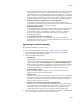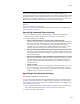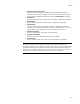User Guide
307
Patches
• Ignore Missing files while making patch
Mark this if you have files that you do not want to put in the patch, such as a
ReadMe file. This lets you delete files from the .MSI without receiving an error
during patch file creation.
•Match Product Code
Mark this if this patch should be installed only if the product code of the installed
application on the destination computer matches the product code of the current
installation. The product code is located on the Product Details page.
• Match Upgrade Code
Leave this marked to make sure that the upgrade code is the same for the
previous application and upgrade application. The upgrade code should always
be the same for different versions of the same application.
• Match Language
Mark this to confirm that the language codes match between the target and
upgrade images.
•Version To Check
Select what parts of the product version—the major, minor, or update version—
should be used in the version relationship comparison. Example: Suppose the
product version is 2.4.6801. The first segment is the major version; the second
segment is the minor version; and the third segment is the update version (also
called build version).
The version for each installation is in the Version field on the Product Details
page.
• Version Relationship
Select a comparison that must be true in order for the patch to be installed. Base
Version is the version of the package you use to create the patch; this is the
version you specify in Previous MSI path. Installed Version is the version of the
package being upgraded. In most cases, you should select the relationship Base
Version must be = Installed Version. This means that the previous version
you used to create this patch must match the version installed on the destination
computer.
• C++ Symbol File Directories (Optional)
If you write your code in C++, you can make your patch files smaller by
specifying the directories where your Symbol and Object files are stored for the
previous version of your application.
Advanced Upgrade Version Settings
1. Access the Advanced Upgrade Version Details dialog. See Creating a Patch File on
page 304.
2. Complete the dialog and click OK:
•Patch GUID
Each patch file is assigned a GUID, independent of product codes and upgrade
codes. The installation uses this to track which patches have been applied to an
application. To change this value, click Generate or paste another valid GUID into
this field. See About GUIDs on page 540.
• Previous Patch GUIDs to replace
This lists the GUIDs of previous patches that might have been applied to the
original installation. You can browse for additional patches and add their GUIDs
to this list. This list of GUIDs should not be delimited; do not enter spaces or
other characters between the GUIDs.