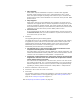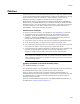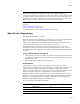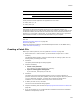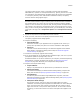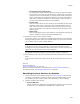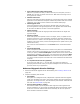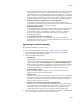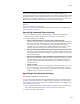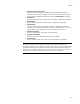User Guide
306
Patches
# File Sequence Start, Disk ID Start
The file sequence number indicates which files in the File table are located
on a particular source disk. The disk ID number indicates how many media
entries there are in the Media table. For patches, these numbers must be at
least 1 greater than the corresponding numbers in the most recent patch or
.MSI for this application installation. To specify these numbers, browse to
the most recent patch file created for this installation.
# Volume Label
Enter the name of the CD or other media on which this patch will ship. If the
application needs repair at some future time, Windows Installer uses this
label to tell the end user what media to insert to perform the repair. If the
patch is not shipped on any media but is distributed over the Internet, this
field is ignored.
# Disk Prompt
Enter the prompt that the end user should see if this application needs to be
repaired. Example: Insert the disk labeled Application 2.0.
14. Click Next to begin the patch creation process.
During patch creation, you might see a message stating that the versions between
the target image (previous version) and upgrade image (new version) do not match.
This is normal; click Yes if this message appears.
Note
If the date and time of a file in the upgrade is earlier than the date and time of the
matching file in the original installation, Patch Creation changes the date of the file in the
upgrade file to be later than that of the original installation.
The Compile Patch dialog notifies you when the patch creation is completed.
15. Click View Log to view a log file of all actions performed by Patchwiz.dll to create the
patch.
If the patch file could not be created, use the log file to determine the source of the
error.
Also see:
Patches on page 302
About Patch Sequencing on page 303
Search for “Removing Patches” in the MSDN Library (msdn.microsoft.com/library/).
For additional topics, see Upgrading Applications on page 296.
Specifying Previous Versions for Patches
1. Access the Previous Version Details dialog. See Creating a Patch File on page 304.
This dialog is not related to the System Search page in Installation Expert, which
lets you search for files, registry entries, and components, or search .INI files.
2. Complete the dialog and click OK:
• Previous MSI path
Specify the path to an .MSI that can be upgraded by this patch. You must specify
an .MSI, even if you deployed the installation as a single-file .EXE.