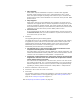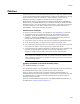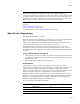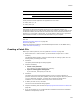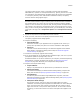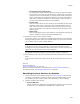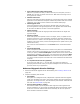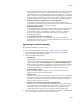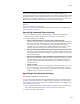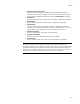User Guide
305
Patches
The patch creation process, which is executed by the Microsoft-provided file
PATCHWIZ.DLL, operates on uncompressed files only. Typically, the files in an .MSI
are compressed. The administrative installation places all the files of the installation
in a temporary directory. After administrative installation finishes, the Specify
Previous Versions dialog appears again.
Note
Microsoft’s Windows Installer engine is called to perform the administrative installation. If
the operation fails for any reason, the error message generated by Windows Installer
displays. To work around the error open the .MSI, set it to generate uncompressed files,
and recompile. Then specify the uncompressed version on the Specify Previous Version
dialog. To set an .MSI to generate uncompressed files, go to the Media page, click Details
at the right of the page, and in Compression Option select Uncompressed external
files.
8. Repeat the steps above to add additional previous versions.
9. When you finish, click Next on the Specify Previous Versions dialog.
The Specify Upgrade Version dialog appears.
10. Complete the dialog:
• Upgrade MSI path
The earlier versions of your application will be upgraded to the version you
specify here. By default, the path to the current installation’s .MSI appears.
•Advanced
Click this to enter advanced settings. The Advanced Upgrade Version Details
dialog appears. Complete the dialog and click OK; see Advanced Upgrade
Version Settings on page 307.
11. Click Next on the Specify Upgrade Version dialog.
12. If you are prompted to run an administrative installation again, click Yes. If you are
prompted to update the package code, click Yes.
If Windows Installer 3.0 or later is installed on your computer, the Patch Sequencing
dialog appears. Complete the dialog and click OK; see Specifying the Patch
Sequence on page 308. Otherwise, the Compile Patch dialog appears.
13. Complete the Compile Patch dialog:
•Output .MSP file
Specify a full pathname for the patch file that you distribute to end users.
• Advanced Settings
Click Advanced to display the Advanced Patch Settings dialog. Complete the
dialog and click OK. See Specifying Advanced Patch Settings on page 309.
• Patch Removal
To make this patch removable through Add/Remove Programs, click Allow
Removal and complete the Patch Removal Settings dialog. See Specifying Patch
Removal Settings on page 309.
• Multi-patch Media Settings
During patch creation, entries are made in the Media table of the patch
installation. The following options populate the Media table. For each subsequent
patch, the file sequence start number and the disk ID start number must be
higher than the one in the previous .MSI or patch file. To enter these numbers
accurately, you must have access to the most recent patch file shipped to end
users.