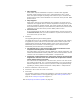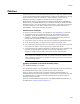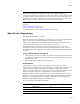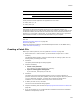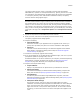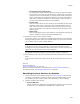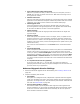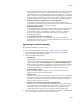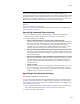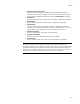User Guide
301
UpgradeSync
• Minor Upgrade
Select this to ship this installation as a patch or reinstall. Minor upgrades
generally contain changes such as new or removed features, files, or other
items. This option changes the package code and forces you to increment the
product version of the current installation if it is the same as the previous .MSI’s
product version.
• Major Upgrade
Select this to ship the current installation as an upgrade. You usually ship an
installation as an upgrade when it contains comprehensive changes, but you can
create an upgrade for minimal changes. This option changes the package code
and product code, and forces you to increment the product version of the current
installation if it is the same as the previous .MSI’s product version.
• Current Version
If you selected either the Minor or Major Upgrade options, and this is the same
as Previous Version, then you must increment it. If you do not increment it, an
error occurs when you click Next.
6. Click Next.
The Upgrading/Patching Issues dialog appears.
This dialog lists issues in the installation that might cause problems when creating
an upgrade or a patch. These errors are the most common causes of patch and
upgrade failures reported by Windows Installer users. Errors that can be fixed
automatically have a checkbox. The following types of error cannot be fixed
automatically and therefore have no checkboxes:
• File ‘filename.txt’ is a new resource that needs to be added to a new
component and assigned to a new subfeature.
This means that a new resource has been added to an existing component. This
violates Microsoft Windows Installer guidelines, and can cause problems. Put the
resource in its own component in Setup Editor > Component tab.
• Component ‘componentname.exe’ exists in the previous version and the
keypath does not exist in the current install. The component’s contents
will be deleted during an upgrade.
This means that the component is in the old version, but not in the new version.
This might be intentional, so it is not fixed automatically. If it is not intentional,
add the component to the new version to prevent it from being deleted during
upgrading or patching. Add the component in Setup Editor > Component tab.
7. Mark the checkboxes of the errors to fix.
8. Click Save to File to save the errors to a text file.
9. Click Finish.
The necessary changes are made to the installation. If you plan to create a patch or
upgrade, use Patch Creation or the Upgrades page. See Creating a Patch File on
page 304 or Creating an Upgrade on page 311.
Also see Preparing for Software Updates on page 297.