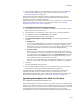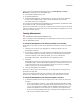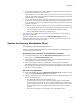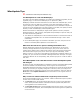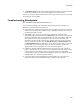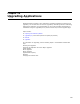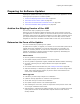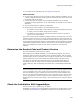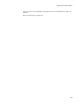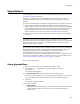User Guide
300
UpgradeSync
UpgradeSync
Using UpgradeSync is one of the steps in preparing software for updates; see Preparing
for Software Updates on page 297.
Upgrade Sync compares your current installation to the previous version of the
installation, and does the following to prepare the current installation for a patch or
upgrade:
! Changes the PackageCode, ProductCode, and ProductVersion properties if necessary.
! Aligns component GUIDS. If GUIDS or key paths for the same component don’t
match between the new and old .MSI, the component could inadvertently get deleted
because Windows Installer does not recognize the components as being the same.
Aligning component GUIDs for matching components prevents upgrades from
deleting necessary files in the newer version. See About GUIDs on page 540.
! Detects errors that could cause problems with a patch or upgrade, and if possible,
fixes them.
Note
UpgradeSync does not create an upgrade or patch; it eliminates the most commonly
encountered problems that cause patches and upgrades to work incorrectly. Use UpgradeSync
before you create a patch or an upgrade. Use Patch Creation to create a patch and the
Upgrades page to create an upgrade.
For information on the different types of updates and when to change the ProductCode
and ProductVersion, see Patching and Upgrades in the Windows Installer SDK Help.
UpgradeSync changes your current installation according to Microsoft’s
recommendations, based on the type of upgrade you plan to make.
When you add new resources to an upgrade installation, you can use component rules to
ensure that the component GUIDs are aligned with those in previous installations. See
Using Component Rules to Align GUIDs in an Upgrade on page 65.
Also see Using UpgradeSync.
Using UpgradeSync
1. Open the current version of the installation file (.WSI or .MSI).
2. Select Tools menu > UpgradeSync. (In Visual Studio: Project menu >
UpgradeSync.)
The Welcome dialog appears.
3. In Previous MSI path, specify the pathname of the previous .MSI.
You must specify an .MSI here, even if you deployed the installation as a single-file
.EXE. The .MSI is created in the same directory as the .EXE during compile.
4. Click Next.
The Upgrade Type dialog appears.
5. Complete the dialog:
• Small Update
Select this to ship this installation as a patch or reinstall. Small updates generally
contain minimal changes to the contents of files. This option changes the
package code.