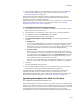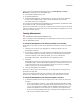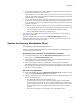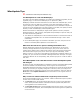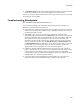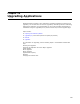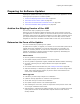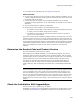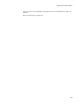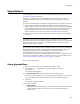User Guide
298
Preparing for Software Updates
! Are created on the Upgrades page; see Upgrades on page 311.
About Reinstalls
! Are required by default if you don’t provide for another method of updating, such as
a patch or upgrade. Reinstalls are forced by the operating system if the version and
the product code are the same.
! If the product code is changed, then the updated application can be installed
alongside the original application, or can inadvertently be installed over the original
application.
! Are not recommended for updating an application.
! Should only be used to update if one of the following is true:
• The update is so small that only the contents of a few files changed. No new files
or registry keys were added, and none were removed.
• The update is so large that you want the old and new versions to be able to
coexist on the same computer.
If you make changes to the installation (Example: adding or removing files), you must
change the product version. If you do not change the product version and the end user
tries to reinstall, it can result in an invalid mix of old and new files. If the product version
is incremented, the installation displays a message stating that the application is already
installed and installation cannot continue. The end user must uninstall the application
and run the installation to install the new version. To avoid this, use patches or
upgrades.
Determine the Product Code and Product Version
This is the third step in preparing for an update.
Before deploying an updated installation, you must determine whether you need to
change the product code and the product version. Windows Installer uses the product
code and product version to determine how to handle an upgrade. Also, your company’s
support department might need to differentiate updates based on product version.
You change the product code and product version on the Product Details page. For
information on when to change them, see Patching and Upgrades in the Windows
Installer SDK Help. Also see Changing the Product Code in the Windows Installer SDK
Help.
Caution
If you are releasing a newer version of your application but are not using an upgrade or patch,
it is very important to enter a new version on the Product Details page. Not doing so can
cause the installation to open in maintenance mode instead of in normal installation mode.
This can result in an invalid installation that is a mixture of old and new files, which can cause
errors in your application. The only exception is if the installation contains no new files, no
deletion of files, and no other system changes, which means that only the contents of files are
changed.
Check the Installation With UpgradeSync
This is the fourth step in preparing for an update.
UpgradeSync changes the current installation in preparation for creating either a patch
or upgrade; see UpgradeSync. UpgradeSync compares the current installation to the