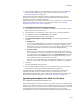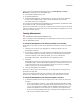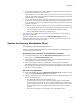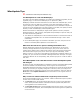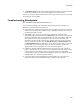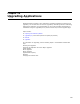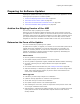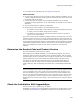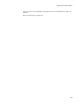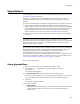User Guide
295
WiseUpdate
! The Product Version field on the Upload WiseUpdate Information dialog of Package
Distribution sets the version stored in the update file on the FTP server.
Typically, all 3 of these fields should have the same version number, but you can change
the versions to force upgrades.
Troubleshooting WiseUpdate
" Professional and Enterprise Editions only.
If you encounter problems with WiseUpdate during testing or after deploying your
application, check the following suggestions.
! Use an FTP client to observe what files are the on the Web server and where they are
located. Open the WiseUpdate update file that is located on the Web server and see if
the referenced paths are valid.
! WiseUpdate Client uses HTTP to connect to the Web server specified on the
WiseUpdate page. Package Distribution’s FTP Server option uses the FTP protocol to
upload the installation .EXE, an optional Readme file, and a WiseUpdate update file.
Both operations access the same location on the same server. Therefore, both
protocols must have access to the directory, and the host must be able to process
both HTTP and FTP requests. Also, the Host Directory, the Host Username, and
the Host Password might be different for using the FTP protocol than for using the
HTTP protocol. This is because the Web server and the FTP server might have
different alias and user information, but point to the same directory.
! Updates for Windows Installer installations must be in the form of an upgrade or
patch. If the end user has version 1.0.0 of your application installed, and you make
some changes to it and upload it with a new version number, the WiseUpdate
upgrade will fail unless you configured the updated package as an upgrade (using the
Upgrades page) or a patch (using Patch Creation).
! If end users cannot view the Readme file in WiseUpdate Client, make sure the
Readme file does not have embedded graphics, which are not supported.