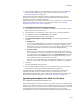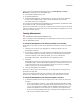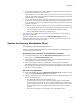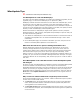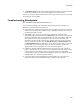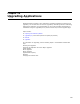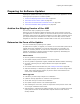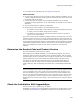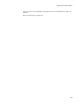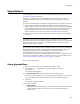User Guide
294
WiseUpdate
WiseUpdate Tips
" Professional and Enterprise Editions only.
Can WiseUpdate be used with WebDeploy?
Yes. Make sure that update installations you release are formatted as upgrades (use the
Upgrades page). You cannot use WebDeploy to run patch files (.MSP).
WebDeploy embeds connection information into the .EXE of the .MSI/.EXE pair, so that
the .EXE can launch the .MSI from a location on the Web. WiseUpdate provides for
regular checking for updates initiated by the application on the destination computer. If
you plan to put all compiled files in the same location on the Web, then specify the same
directory on both the WebDeploy and WiseUpdate pages.
Because the .EXE of an .MSI/.EXE pair might contain optional runtimes (examples:
Windows Installer or .NET runtimes), WiseUpdate always attempts to open the .EXE, not
the .MSI. Follow these guidelines:
! The .EXE of the .MSI/.EXE pair must be located somewhere on the Web and must be
accessible to WiseUpdate users. It cannot be distributed through e-mail or other
mechanisms.
! On the WiseUpdate page, the connection information you enter must point to the
location of the WiseUpdate update file on the Web server.
What does the FTP Server option in Package Distribution do?
Package Distribution provides an FTP client that can upload files to an FTP server.
However, Package Distribution cannot FTP through a proxy server and it does not
support placing different files in different directories. Most commercial and shareware
FTP clients work through a proxy server and let you copy files individually, create
folders, and so on. If you plan to place different compiled files in different locations on
the Web, use your own FTP client instead of Package Distribution. Example: You might
upload the .MSI but not its corresponding .EXE, because you plan to e-mail the .EXE to
end users.
Does WiseUpdate work if the Web location of the WiseUpdate update
file changes?
No. Once you start using WiseUpdate, all subsequent versions of the WiseUpdate update
file must be located in the same directory as the original. This is because the
WiseUpdate Client that’s already on end user’s computers only knows to look at the Web
location you set when you originally configured it. Therefore, when you configure the
WiseUpdate page for subsequent versions of the same application, make sure that the
Host fields and the Update Filename field are the same as in the original version of
the installation.
Why are there 3 different fields that accept the product version?
During the WiseUpdate process, you encounter 3 different fields that require a product
version. How are these fields related?
! The Version field on the Product Details page sets the version for the application,
and is used by Windows Installer to determine whether updates and patches are
valid upgrades for the installed version.
! The Product Version field on the WiseUpdate page sets the version in the registry
of the destination computer, which WiseUpdate Client checks against the update file
on the FTP server.